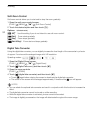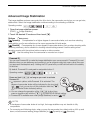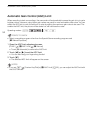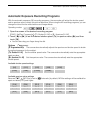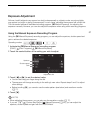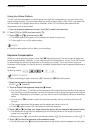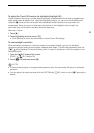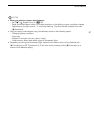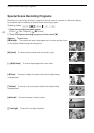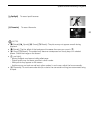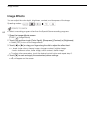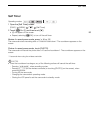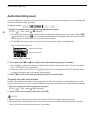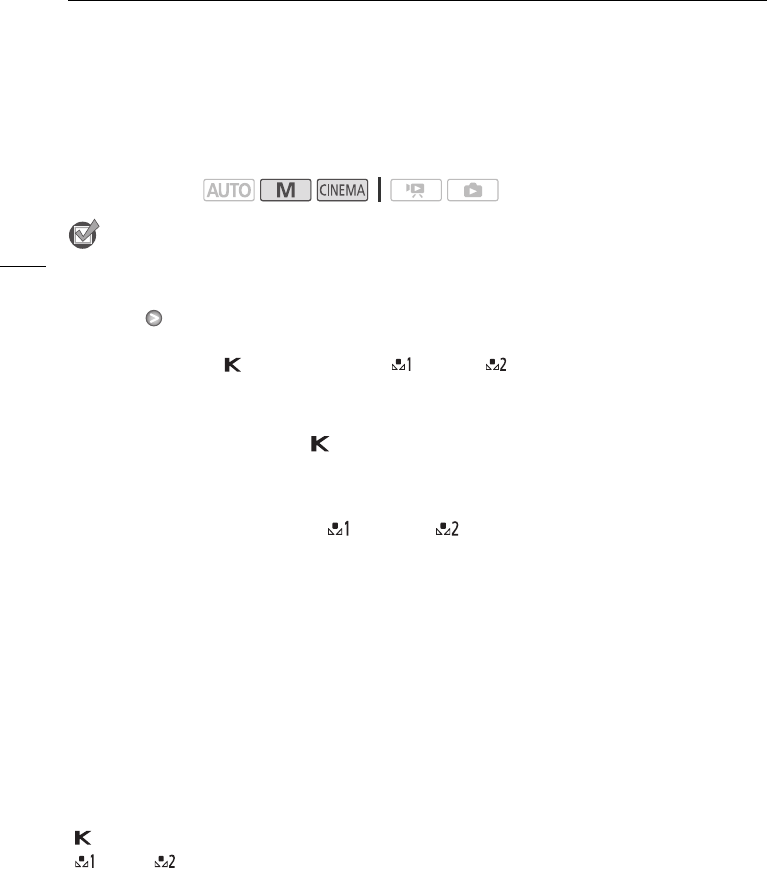
White Balance
60
White Balance
The white balance function helps you to accurately reproduce colors under different lighting
conditions.
POINTS TO CHECK
• Select a recording program other than the Special Scene recording programs.
1 Open the white balance screen.
[FUNC.] [m White Balance]
2 Touch the desired option and then touch [a].
• When you select [ Color Temperature], [ Set 1] or [ Set 2], set the color temperature or a
custom white balance with the appropriate procedure below before touching [a].
• The icon of the selected option will appear on the screen.
To set the color temperature ([ Color Temperature])
Touch [y] or [A] to set the desired value.
• You can also drag your finger along the dial.
To set a custom white balance ([ Set 1] or [ Set 2])
Point the camcorder at a white object, so it fills the whole screen, and touch [Set WB].
When the adjustment is completed, g stops flashing and disappears. The camcorder will retain the
custom white balance even if you turn it off.
Options (
Default value)
Operating modes:
[Y Automatic]
The camcorder automatically sets the white balance for natural looking colors.
[a Daylight] To record outdoors on a bright day.
[b Shade] To record in shaded places.
[c Cloudy] To record on a cloudy day.
[e Fluorescent] To record under warm white, cool white or warm-white-type (3-wavelength)
fluorescent lighting.
[f Fluorescent H] To record under daylight or daylight-type (3-wavelength) fluorescent lighting.
[d Tungsten] To record under tungsten and tungsten-type (3-wavelength) fluorescent lighting.
[ Color Temperature] Allows you to set the color temperature between 2,000 K and 15,000 K.
[ Set 1], [ Set 2]Use the custom white balance settings to make white subjects appear white
under colored lighting.