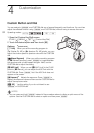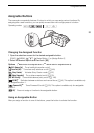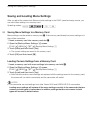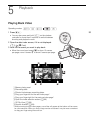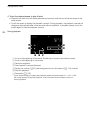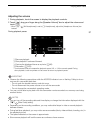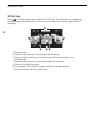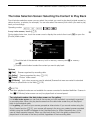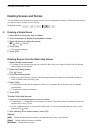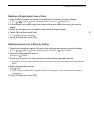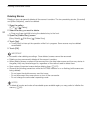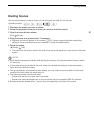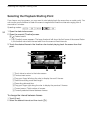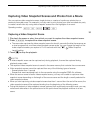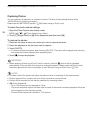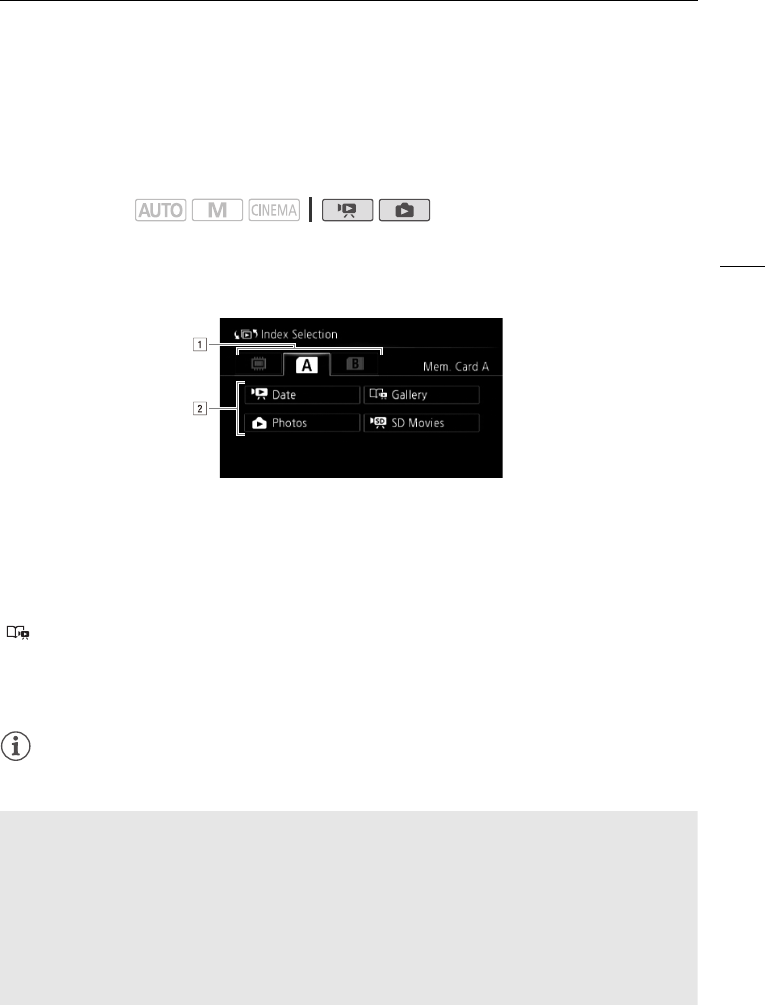
The Index Selection Screen: Selecting the Content to Play Back
89
The Index Selection Screen: Selecting the Content to Play Back
From the index selection screen you can select the content you want to play back (original scenes by
date or by story, or photos, for example). You can also select the memory from which you want to play
back your recordings.
In any index screen, touch [b].
During single photo view, touch the screen once to display the controls then touch [Q] to open the
[Photos] index screen.
Options
NOTES
• Fast/slow playback modes are not available for scenes converted to standard definition. Scenes in
the [u SD Movies] index screen can only be played back at normal speed.
Operating modes:
ATouch the tab of the desired memory: built-in memory, memory card X or memory
card Y.
BTouch a control button to select the content you want to play back.
[1 Date] Scenes organized by recording date.
[ Gallery]Scenes organized by story (0 107).
[2 Photos] Photos’ index screen.
[u SD Movies] (only when a memory card is selected) Scenes that were converted to standard
definition to upload them to the Web (0 132).
Two playback modes: the date index screen vs. the gallery
In the date index screen you can find all the movies you have recorded, conveniently organized
by recording date. When you play back scenes from the date index screen they will be played
back in chronological order.
In the gallery, you can find your scenes grouped as video stories. If you record movies using the
Story Creator function (0 97), your scenes will appear in the story you created; scenes recorded
without using this function will appear in the [Unsorted] story (or [Video Snapshot] story, in the
case of video snapshot scenes). When you play back a story from the gallery, scenes will be
played back in the order of the story’s outline, regardless of their recording date.