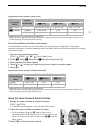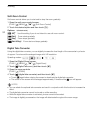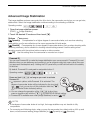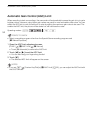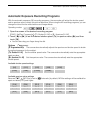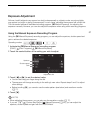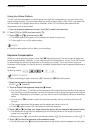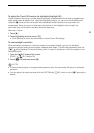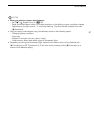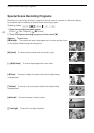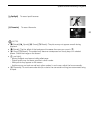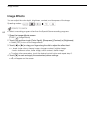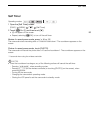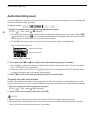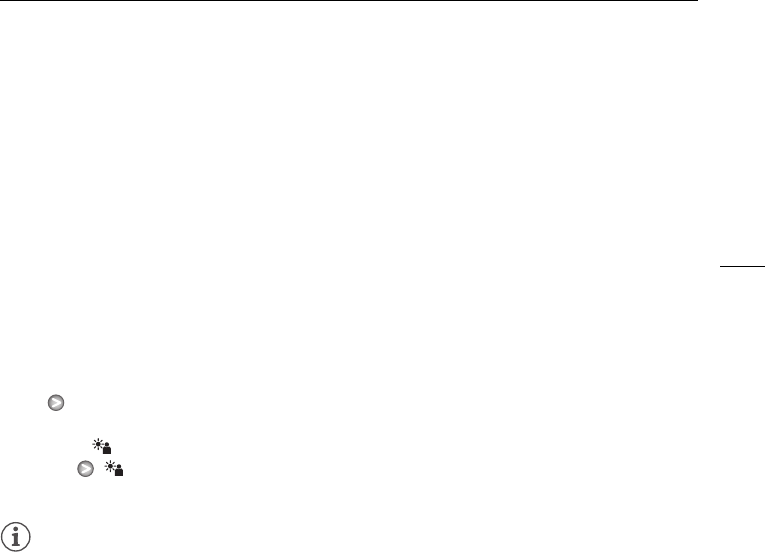
Exposure Adjustment
59
To adjust the Touch AE function for highlights (Highlight AE)
Certain subjects, like clouds or white objects, are easily overexposed and can end up appearing as
bright areas where all detail is lost. Using the [Highlights] setting, you can touch the brightest area
inside the
e frame and the camcorder will automatically make corrections so that area is not
overexposed. When you touch a dark area in the picture or the highlights are too bright, the
camcorder may not be able to correctly adjust the exposure.
After step 1 above:
1Touch [5].
2 Touch [Highlights] and then touch [f].
• Touch [Normal] to return the camcorder to normal Touch AE settings.
To use backlight correction
When recording in situations in which the subject is constantly backlit, you can use backlight
correction make the entire picture brighter, especially dark areas. This will take precedence over the
7 [Auto Backlight Correction] setting, which is useful in situations in which the subject is not
constantly backlit.
1 Open the [ BLC Always On] screen.
[FUNC.] [ BLC Always On]
2Touch [A On] and then touch [a].
NOTES
• If the recording program is changed during exposure lock, the camcorder will return to automatic
exposure.
• You can adjust the exposure value with the CUSTOM dial (0 82), which is set to [e Exposure] by
default.