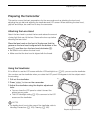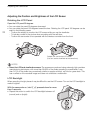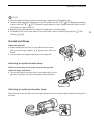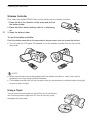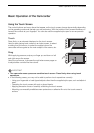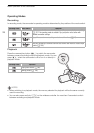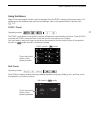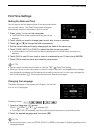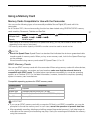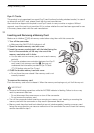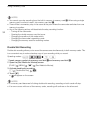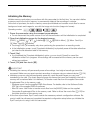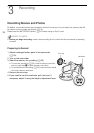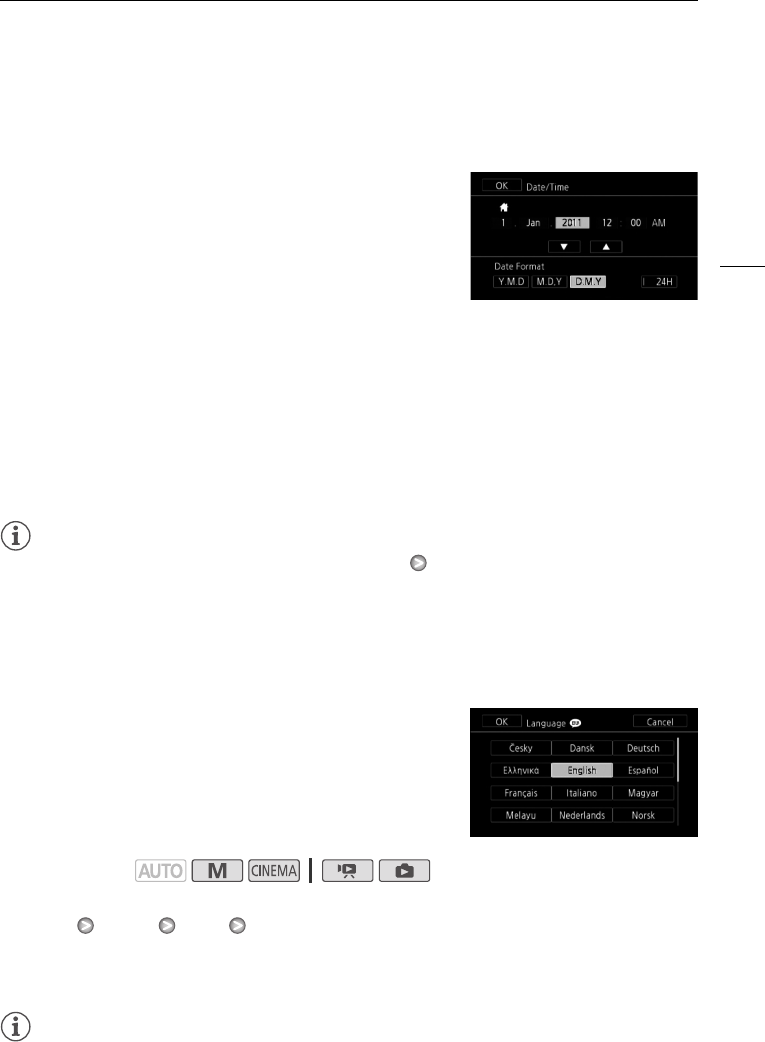
First Time Settings
29
First Time Settings
Setting the Date and Time
You will need to set the date and time of the camcorder before
you can start using it. The [Date/Time] screen will appear
automatically when the camcorder’s clock is not set.
1 Press x to turn on the camcorder.
• The [Date/Time] screen appears and the year will be
selected.
2 Touch a field you want to change (year, month, day, hours or minutes).
3Touch [Z] or [O] to change the field as necessary.
4 Set the correct date and time by changing all the fields in the same way.
5 Touch [Y.M.D], [M.D,Y] or [D.M.Y] to select the date format you prefer.
• In some screens, only the month and day are displayed but it will still follow the order you
selected.
6 Touch [24H] to use 24-hour clock or leave it unselected to use 12-hour clock (AM/PM).
7 Touch [OK] to start the clock and close the setup screen.
NOTES
• You can adjust the date and time later on with the 6 [Date/Time] setting.
• When you do not use the camcorder for about 3 months, the built-in rechargeable lithium battery
may discharge completely and the date and time setting may be lost. In such case, recharge the
built-in lithium battery (0 165) and set the time zone, date and time again.
Changing the Language
The default language of the camcorder is English. You can set
it to one of 27 languages.
1 Open the [Language a] screen.
[FUNC.] [MENU] 6 [Language a]
• Touching [FUNC.] is necessary only when performing the procedure in a recording mode.
2 Touch the desired language and then touch [a].
NOTES
• Some control buttons, such as [ZOOM], [FUNC.] or [MENU], will appear in English regardless of the
language selected.
Operating modes: