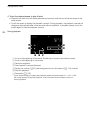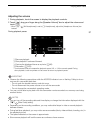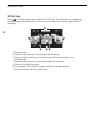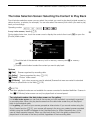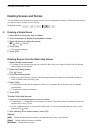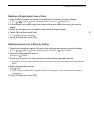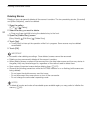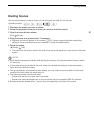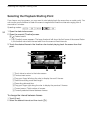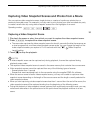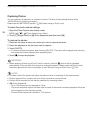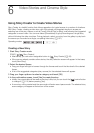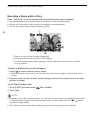Selecting the Playback Starting Point
94
Selecting the Playback Starting Point
If you have a very long scene, you may want to start playing back the scene from a certain point. You
can use the movie timeline to break the scene to segments at fixed time intervals ranging from 6
seconds to 6 minutes.
1 Open the date index screen.
2 Open the scene’s [Timeline] screen.
[c] Desired scene
• The [Timeline] screen appears. The large thumbnail will show the first frame of the scene. Below
it, the timeline ruler shows frames taken from the scene at fixed intervals.
3 Touch the desired frame in the timeline ruler to start playing back the scene from that
point.
To change the interval between frames
1Touch [6 sec].
2 Select the desired interval and then touch [f].
Operating modes:
ATouch twice to return to the index screen.
BPrevious/next scene.
CDrag your finger left along the ruler to display the next 5 frames.
DScene’s recording mode and length.
ERecording date and time.
FDrag your finger right along the ruler to display the previous 5 frames.
GCurrent scene / Total number of scenes.
HCurrently selected interval between frames.