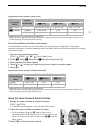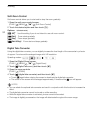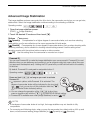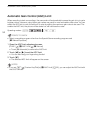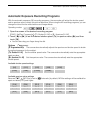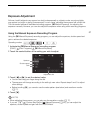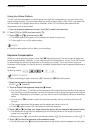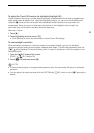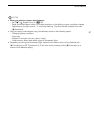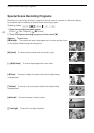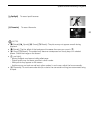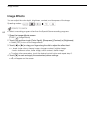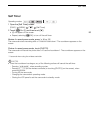Exposure Adjustment
58
Using the Zebra Pattern
You can use the zebra pattern to identify areas that might be overexposed, so you can correct the
exposure appropriately. The camcorder offers two levels of zebra pattern: With 100% only areas that
will lose detail in the highlight areas will be identified, while 70% will identify also areas that are
dangerously close to losing detail.
1 From the exposure adjustment screen, touch [5] to select the zebra level.
2 Touch [70%] or [100%] and then touch [f].
3Touch [a] or [b] and then touch [a].
• The zebra pattern will appear on the overexposed areas of the picture.
• Touch again to turn off the zebra pattern.
NOTES
• Using the zebra pattern will not affect your recordings.
Exposure Compensation
When you use a recording program other than [y Manual Exposure], the camcorder will adjust the
exposure automatically. However, you can adjust and lock the exposure or use the Touch AE function
to automatically set the optimal exposure for the subject you select. This is convenient when the
brightness of the subject you want to shoot is noticeably brighter/darker than the general brightness of
the image.
POINTS TO CHECK
• Select a recording program other than [M Fireworks] or [y Manual Exposure].
1 Open the exposure adjustment screen.
[FUNC.] [e Exposure]
2 Touch a subject that appears inside the e frame.
• The Touch AE mark (P) will flash and the exposure will be adjusted automatically so the area you
touched will be correctly exposed. You have the option to further adjust the exposure manually as
necessary. Depending on the subject, you may want to use the [Highlights] setting as described
below.
• You can touch [y] instead to adjust the exposure manually without activating the Touch AE
function.
• The manual adjustment dial appears and the adjustment value is set at ±0.
•Touch [y] again to return the camcorder to automatic exposure.
3Touch [y] or [A] or drag your finger along the dial to set the exposure adjustment value.
• The adjustment range may vary depending on the initial brightness of the image, and some
values may be grayed out.
• Before touching [a], you can also use the zebra pattern (0 58) and waveform monitor (0 77).
4Touch [a] to lock the exposure at the selected value.
• During exposure lock, e and the selected exposure adjustment value will appear on the screen.
Operating modes: