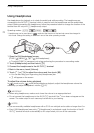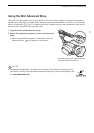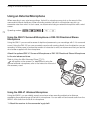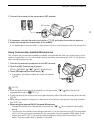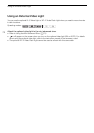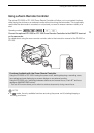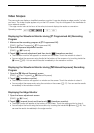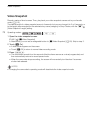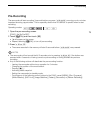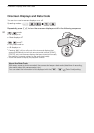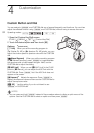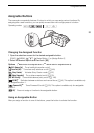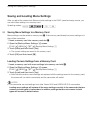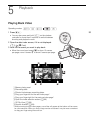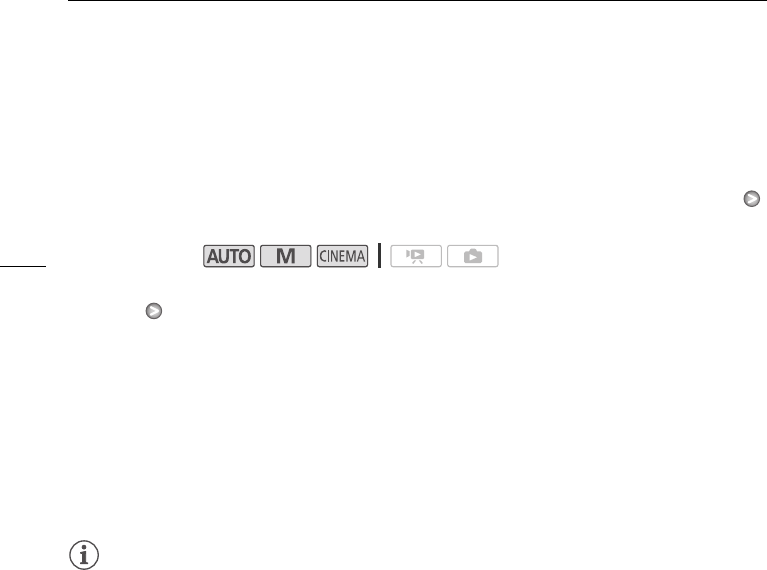
Video Snapshot
78
Video Snapshot
Record a series of short scenes. Then, play back your video snapshot scenes set to your favorite
music (0 110).
The default length of a video snapshot scene is 4 seconds but you can change it to 2 or 8 seconds, or
to the length recommended for the selected story scene (category) in Story Creator, with the 8
[Video Snapshot Length] setting.
1 Open the video snapshot screen.
[FUNC.] [Z Video Snapshot]
• Alternatively, you can set an assignable button to [Z Video Snapshot] (0 83). Skip to step 3.
2Touch [A On].
• A blue border appears on the screen.
•Touch [B Off] to return to normal video recording mode.
3Press g.
• The camcorder records for a few seconds (the blue frame serves as a visual progress bar) and
then automatically returns to record pause mode.
• When the camcorder stops recording, the screen will momentarily turn black as if a camera
shutter had released.
NOTES
• Changing the camcorder’s operating mode will deactivate the video snapshot mode.
Operating modes: