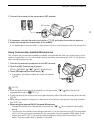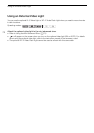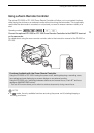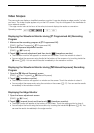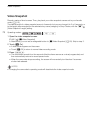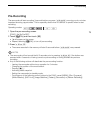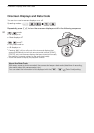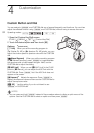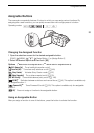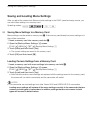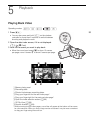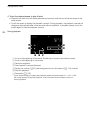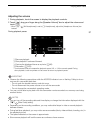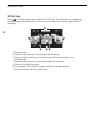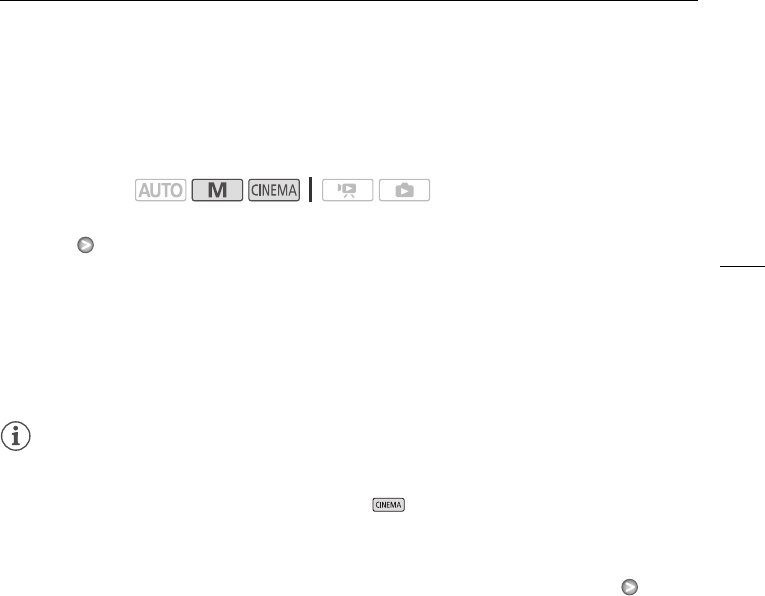
Faders
81
Faders
The camcorder offers two professional looking transition effects to fade-in or fade-out scenes. You
have the option to activate the fader only one time or every time you start or stop recording.
1 Open the fader selection screen.
[FUNC.] [O Faders]
2 Touch the desired fader and then touch [a].
• You can preview the transition effect on the screen.
• The icon of the selected fader appears in green.
To fade in/out
Press g in record pause mode (M) to start recording with a fade in. Press g
while recording (
N) to fade out and pause the recording.
NOTES
• When you apply a fader, not only the picture but also the sound will fade in or out.
• Faders cannot be used in the following cases:
- While using the [Old Movies] cinema-look filter in mode.
- When recording scenes with decorations.
- When recording video snapshot scenes.
- While pre-recording is activated.
• You can select whether to fade to/from a black screen or a white screen with the 7
[Fader Setting] setting.
Operating modes: