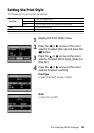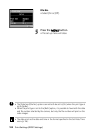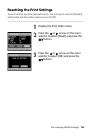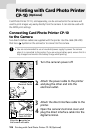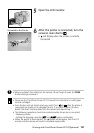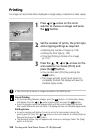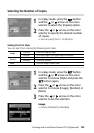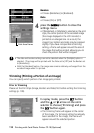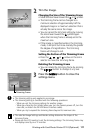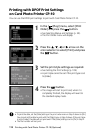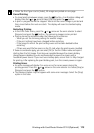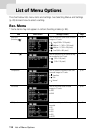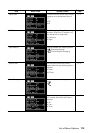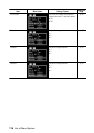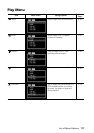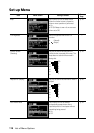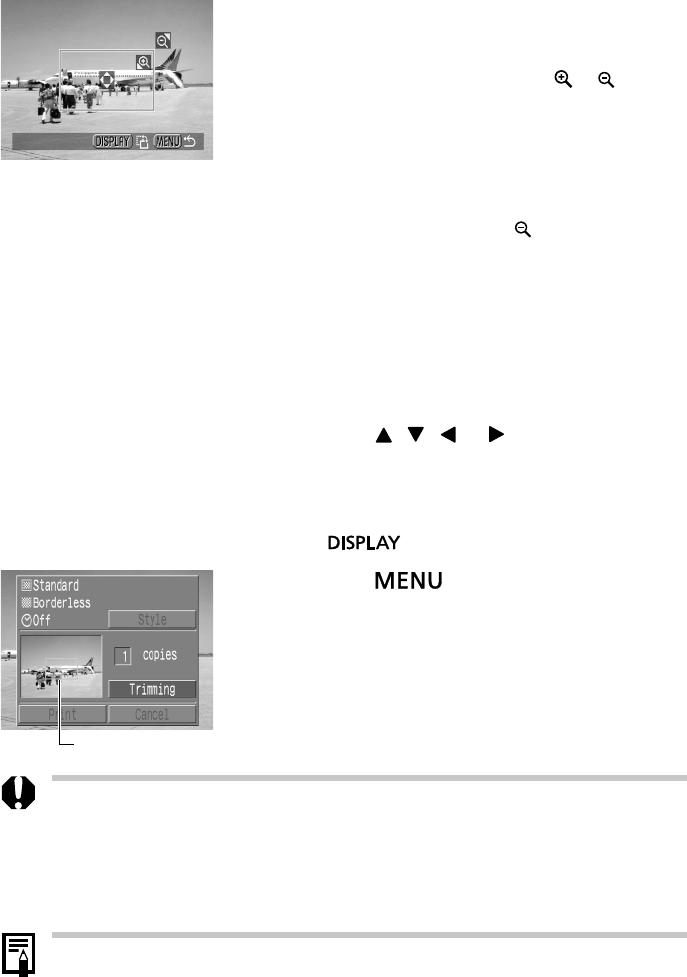
Printing with Card Photo Printer CP-10 (Optional) 111
2
Trim the Image.
Changing the Size of the Trimming Frame
• Move the zoom lever toward the or symbol.
• The trimming frame can be changed to a
minimum selection of approximately half the
displayed image or a maximum selection that is
virtually the same size as the image.
• You can cancel the trimming setting by moving
the zoom lever toward the
symbol again
when the trimming frame is already set to the
maximum size.
• If the image is magnified while in the trimming
mode, it will print out more coarsely the greater
the degree of magnification. The trimming
frame will change to red.
Setting the Portion of the Trimming Frame
• Press the , , or arrow on the omni
selector to move the trimming frame.
Rotating the Trimming Frame
• You can rotate the trimming frame by pressing
the
button to change its x / y axis.
3
Press the button to close the
settings menu.
• The trimming setting only applies to one image.
• The trimming setting is cancelled with the following operations.
- When you set the trimming settings for another image.
- When you close the Print mode (when you turn the camera power off, turn the
main dial, or detach the DIF-200 direct interface cable).
- When you try to expand the trimming frame beyond its maximum size.
• The selected Image Settings and Border setting determine the shape of the
trimming frame.
• Please use the LCD monitor to set the trimming settings. The trimming frame may
not display correctly on a TV monitor.
Trimming Frame