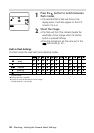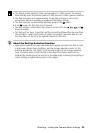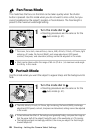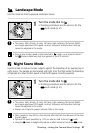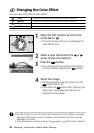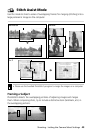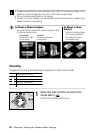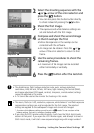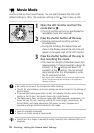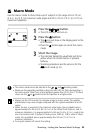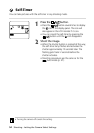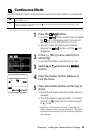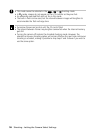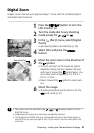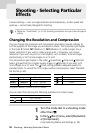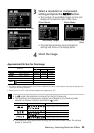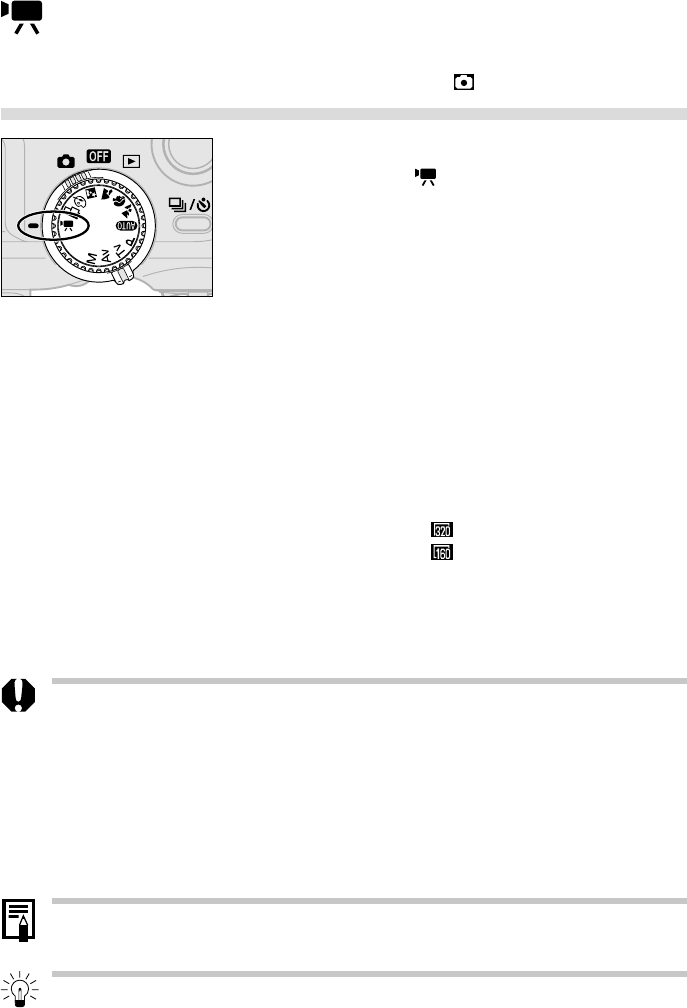
52 Shooting - Letting the Camera Select Settings
Movie Mode
Use this mode to shoot movie frames. You can select between the 320 x 240
(default setting) or 160 x 120 resolution settings in the
(Rec.) menu (p. 58).
1
Open the LCD monitor and turn the
mode dial to .
• The LCD monitor will turn on and display the
recordable movie time (seconds).
2
Press the shutter button all the way.
• Shooting and sound recording will start
simultaneously.
• During the shooting, the elapsed time will
show in the display panel and a red circle will
appear in the upper right of the LCD monitor.
3
Press the shutter button all the way to
stop recording the movie.
• The maximum length of individual movie clips
(approximately 15 frames / second) is about 30
seconds* at the
setting and about 120
seconds* at the
setting. The clip will end
automatically after this time elapses or when
the CF card becomes full.
* These figures reflect standard shooting conditions established by
Canon. Actual times may vary according to the subject and
shooting conditions.
• Be careful not to touch the microphone while shooting.
• The AE, AF, white balance, and zoom settings are set and locked to the settings of
the first frame.
• If the indicator flashes green after a shoot, this indicates that the movie is being
written to the CF card. You cannot shoot until it stops flashing.
• The digital zoom, flash, continuous mode, AEB, flash exposure compensation, AF
frame, AE lock, FE Lock, metering method, AF mode (single), compression, file
format (RAW), and image adjustment (ISO speed, contrast, sharpness and
saturation) settings cannot be adjusted in this mode.
• Sound is recorded monaurally.
• There is no shutter sound in movie mode.
• QuickTime 3.0 or higher is required to replay movie files (AVI / Motion JPEG) on a
computer.