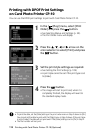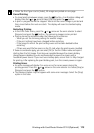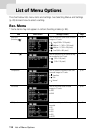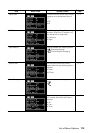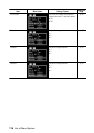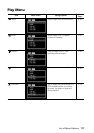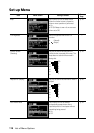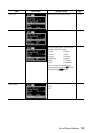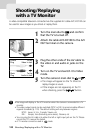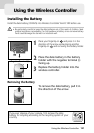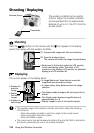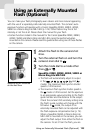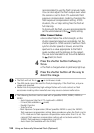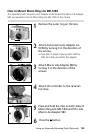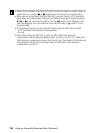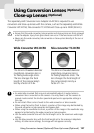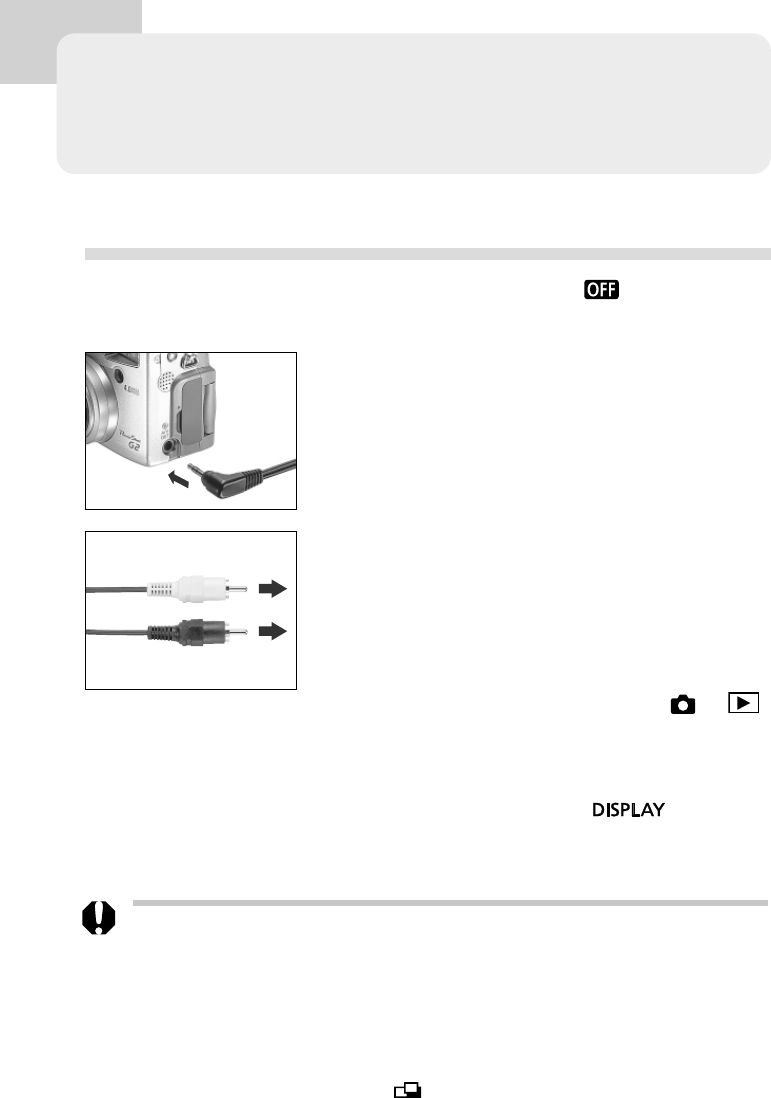
120 Shooting/ Replaying with a TV Monitor
Shooting / Replaying
with a TV Monitor
A video-compatible television connected via the supplied AV cable AVC-DC100 can
be used to view images as you shoot or replay them.
1
Turn the main dial to and confirm
that the TV is turned off.
2
Attach AV cable AVC-DC100 to the A/V
OUT terminal on the camera.
3
Plug the other ends of the AV cable to
the video in and audio in jacks on the
TV.
4
Turn on the TV and switch it to Video
mode.
5
Turn the camera’s main dial to or .
• The image will appear on the TV. Shoot or
replay images as usual.
• If the images are not appearing on the TV
when shooting, press the
button.
Yellow
Plug
To the
Video In Jack
Black
Plug
To the
Audio In Jack
• No image will display in the LCD monitor when the camera is connected to a TV
monitor.
• The video output signal can be switched (NTSC or PAL) to accommodate different
regional standards (p. 119). The default setting will vary between regions.
NTSC: Japan, U.S.A., Canada, Taiwan, etc
PAL: Europe, Asia (Excluding some areas), Oceania, etc
• You can plug the AV cable into either the left or right input jack on the TV. Please
consult the TV’s manual for details.
• A TV monitor cannot be used in
mode.