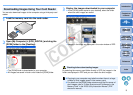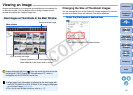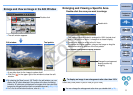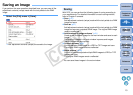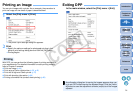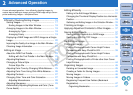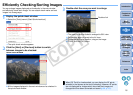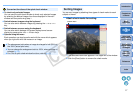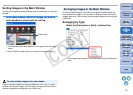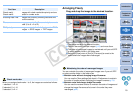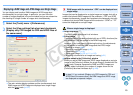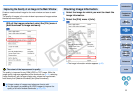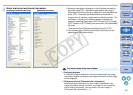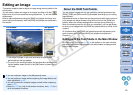16
1
2
3
4
5
Introduction
Contents at
a Glance
Basic
Operation
Advanced
Operation
Advanced
Image Editing
and Printing
Editing
JPEG/TIFF
Images
Index
Processing
Large Numbers
of Images
Reference
Efficiently Checking/Sorting Images
You can enlarge images displayed as thumbnails in the main window
and efficiently check each image. You can attach check marks and sort
images into three groups.
1
Display the quick check window.
O Select the [Tools] menu ` [Start Quick check tool].
¿The quick check window appears.
2
Click the [Next] or [Previous] button to switch
between images to be checked.
O All the images displayed in the main window can be checked in
the quick check window.
Quick check window
3
Double-click the area you want to enlarge.
¿The area you double-clicked is enlarged to 50% view.
O Double-click again to revert to the full view.
O To change the display position, drag on the image.
O To exit, click the [OK] button.
Double-click
When [AF Point] is checkmarked, you can display the AF points
selected in the camera at the time of shooting. However, AF points
are not displayed for images which have had their image size
changed and then been converted and saved (p.38, p.113).
C OPY