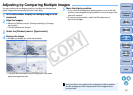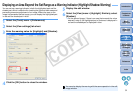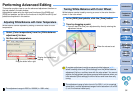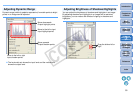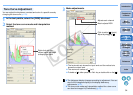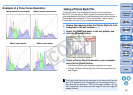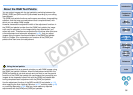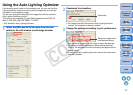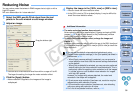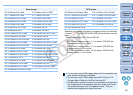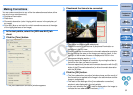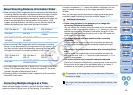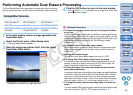56
1
2
3
4
5
Introduction
Contents at
a Glance
Basic
Operation
Advanced
Operation
Advanced
Image Editing
and Printing
Editing
JPEG/TIFF
Images
Index
Processing
Large Numbers
of Images
Reference
You can adjust images with the tool palette by switching between the
[RAW], [RGB] and [NR/Lens/ALO] tab sheets according to your editing
requirements.
The [RGB] tool palette functions are the same as ordinary image editing
software, such as tone curve adjustment that is explained here, with
which you can adjust RAW images.
However, because the adjustment width of the adjustment functions in
the [RGB] tool palette is wider than the [RAW] tool palette, the image
color may be saturated, or the image quality may deteriorate if you
adjust too much. Therefore we recommend for functions other than tone
curve adjustment and automatic adjustment (p.30), that you adjust
images using the same functions available in the [RAW] tool palette.
Refer to Chapter 5 for explanations on functions of the [RGB] tool
palette other than tone curve adjustment.
About the RGB Tool Palette
We recommend that as a general principle you edit RAW images using
the [RAW] tool palette. However, where the adjustment width with the
[RAW] tool palette is not wide enough and you wish to use the special
functions in the [RGB] tool palette, we recommend that you adjust your
images at the necessary lowest limit with the [RGB] tool palette after
having completed basic adjustment with the [RAW] tool palette.
Use the adjustment function of the [NR/Lens/ALO] tool palette (p.110)
when applying the Auto Lighting Optimizer (p.57), reducing noise (p.58)
or correcting aberration (p.59) after you have made any required
adjustments with the [RAW] and [RGB] tool palettes.
Using the tool palette
C OPY