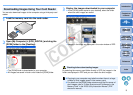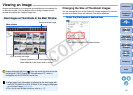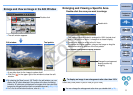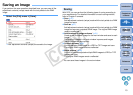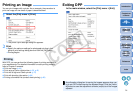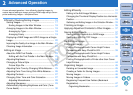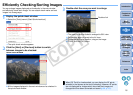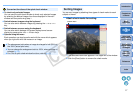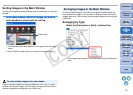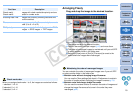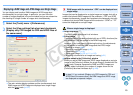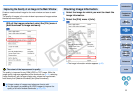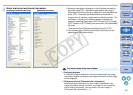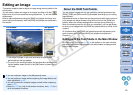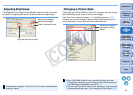17
1
2
3
4
5
Introduction
Contents at
a Glance
Basic
Operation
Advanced
Operation
Advanced
Image Editing
and Printing
Editing
JPEG/TIFF
Images
Index
Processing
Large Numbers
of Images
Reference
O To check only selected images
You can use the quick check window to check only selected images
by selecting the desired images from those displayed in the main
window and then performing step 1.
O Switch between images using the keyboard
You can also switch between images by pressing the <
> or <
>
key.
O Switch between screens using the keyboard
You can also switch between full screen display/normal screen
display by pressing the <Alt> + <Enter> keys.
O Operate using the menu
Each operation can also be performed with the menu which appears
when you right-click with the mouse on an image.
Convenient functions of the quick check window
O The enlargement ratio when an image is enlarged is half (50%) of
the 100% (actual pixel size).
O You can change the enlargement ratio to 100%, when an image is
enlarged (p.74).
O For a list of quick check window functions, refer to p.111.
You can sort images by attaching three types of check marks for each
subject or theme.
Attach check marks for sorting.
¿The selected check mark appears in the upper left of the window.
O Click the [Clear] button to remove the check marks.
Sorting Images
Check mark
C OPY