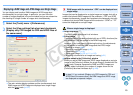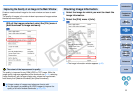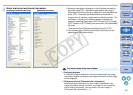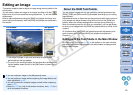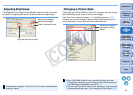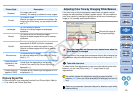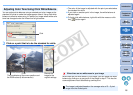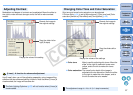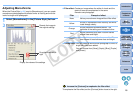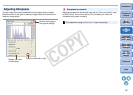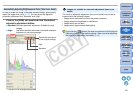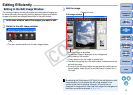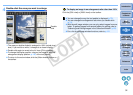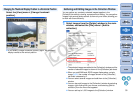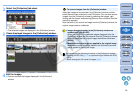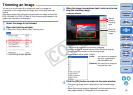28
1
2
3
4
5
Introduction
Contents at
a Glance
Basic
Operation
Advanced
Operation
Advanced
Image Editing
and Printing
Editing
JPEG/TIFF
Images
Index
Processing
Large Numbers
of Images
Reference
Adjusting Monochrome
When the Picture Style (p.24) is set to [Monochrome], you can create
monochrome photographs with effects similar to filtering and with the
look of a single-color photograph.
1
Select [Monochrome] in the [Picture Style] list box.
2
Reverts the image to
the original settings
Drag the sliders left or
right
Display the values of the settings
O Filter effect: Creates an image where the white of clouds and the
green of trees are emphasized in the same
monochrome photograph.
O Toning effect: You can create a monochrome photograph to which a
single color has been added.
You can choose from [None], [Sepia], [Blue], [Purple]
and [Green].
Filter Example of effect
None Ordinary monochrome image without filter effect.
Yellow
Blue sky is reproduced more naturally and white
clouds emerge clearly.
Orange
Blue sky becomes somewhat darker. The
brightness of the setting sun increases further.
Red
Blue sky becomes quite dark. Autumn leaves
become clear and bright.
Green
Human skin tones and lips become softer. The
green leaves of trees become clear and bright.
To emphasize the filter effect, set the [Contrast] slider closer to the right.
Increase the [Contrast] to emphasize the filter effect
C OPY