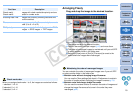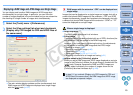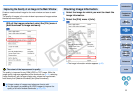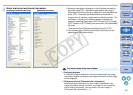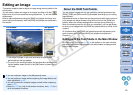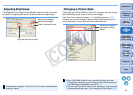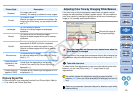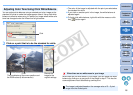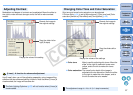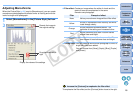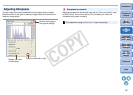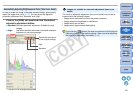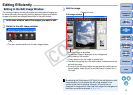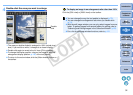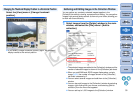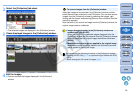27
1
2
3
4
5
Introduction
Contents at
a Glance
Basic
Operation
Advanced
Operation
Advanced
Image Editing
and Printing
Editing
JPEG/TIFF
Images
Index
Processing
Large Numbers
of Images
Reference
Modulation and degree of contrast can be adjusted. Move the slider to
the right to make contrast stronger and to the left to make contrast
weaker.
Adjusting Contrast
Reverts the image to
the original settings
Drag the slider left or
right (9 steps)
Display the value of the setting
Use [Linear] when you will be adjusting separately using image editing
software that has advanced editing functions. Note that when [Linear] is
checkmarked, the image will become dim.
[Linear] - A function for advanced adjustment
The Auto Lighting Optimizer (p.57) will not function when [Linear] is
checkmarked.
Skin tone and overall color saturation can be adjusted.
If Picture Style (p.24) is set to [Monochrome], [Color tone] and [Color
saturation] switch to [Filter effect] and [Toning effect] (p.28).
O Color tone: Mainly used for adjusting skin tones. Move the
slider to the right to make skin tones more
yellow, and to the left to make skin tones
redder.
O Color saturation: The overall color depth of the image is
adjusted with color saturation. Move the slider
to the right to make the color deeper, and to
the left to make the color weaker.
Changing Color Tone and Color Saturation
Drag the sliders left or
right
Display the values of the settings
Reverts the image to
the original settings
The adjustment range is –4 to +4 (in 1-stop increments).
C OPY