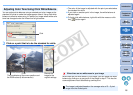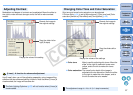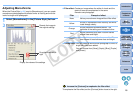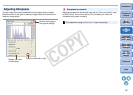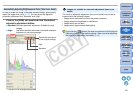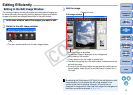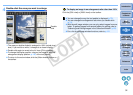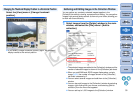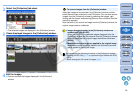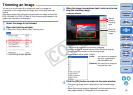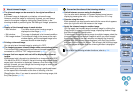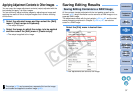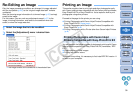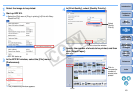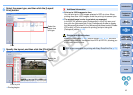34
1
2
3
4
5
Introduction
Contents at
a Glance
Basic
Operation
Advanced
Operation
Advanced
Image Editing
and Printing
Editing
JPEG/TIFF
Images
Index
Processing
Large Numbers
of Images
Reference
2
Select the [Collection] tab sheet.
¿The selected images are displayed in the [Collection] window.
3
Check displayed images in the [Collection] window.
4
Edit the images.
O You can now edit the images displayed in the [Collection]
window.
Select the images to be removed in the [Collection] window and then
select [Remove from collection] in the [File] menu. (You can also remove
images from the [Collection] window by selecting the images, right-
clicking with the mouse, and selecting [Remove from collection] from the
menu that appears.)
Note that even if you remove an image from the [Collection] window, the
original image remains unaffected.
To remove images from the [Collection] window
O Images brought together in the [Collection] window are
retained until you exit DPP
When you exit DPP, the gathered images disappear from the
[Collection] window, but this removal from the [Collection] window
does not mean that the original images themselves have been
deleted.
O Modifications to the image are applied to the original image
Modifications made to images added to the [Collection] window
are all applied to the original image.
You cannot use the following functions in the [Collection] window.
• Starting of EOS Utility (p.7), or synchronizing of folders with EOS
Utility
• Batch change the file name of images (p.84)
C OPY