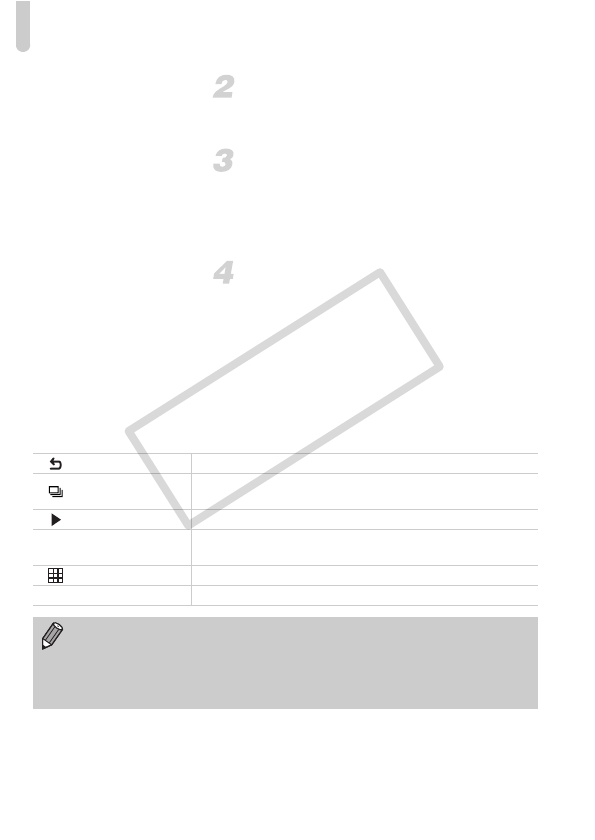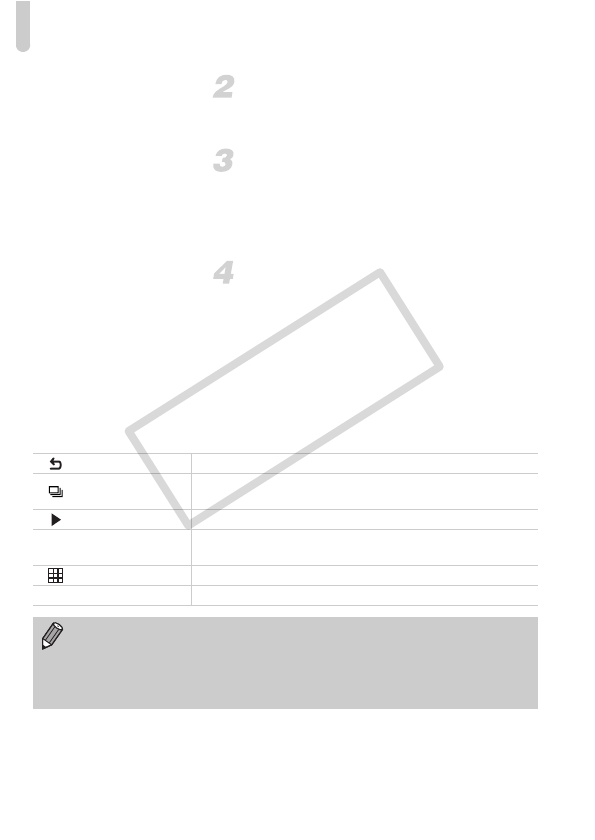
Viewing Images on a TV
134
Connect the camera to the TV.
z Follow Steps 1 – 2 on p. 133 to connect the
camera to the TV.
Display images.
z Turn on the TV and press the camera’s 1
button.
XThe image will appear on the TV (nothing
will appear on the screen of the camera).
Use the TV’s remote control.
z Press the remote control’s qr buttons to
choose an image.
z Press the OK/Select button to display the
camera control panel. Press the qr
buttons to choose an item, then press the
OK/Select button again.
Summary of the Camera Control Panel Displayed on the TV
Return Closes the menu.
Group playback
Displays groups of High-speed Burst images (only appears
when grouped images are chosen).
Play movie Plays a movie (only appears when a movie is chosen).
.
Slideshow
Plays back images automatically. During playback, you can
press the remote control’s qr buttons to switch images.
Index playback Displays images in an index.
l
Change display Changes the screen display (p. 44).
• If you operate the controls on the camera, you will not be able to control
the camera with the TV’s remote control until you return to single image
playback.
• Some TVs may not be able to control the camera properly even though
they are HDMI CEC compatible.