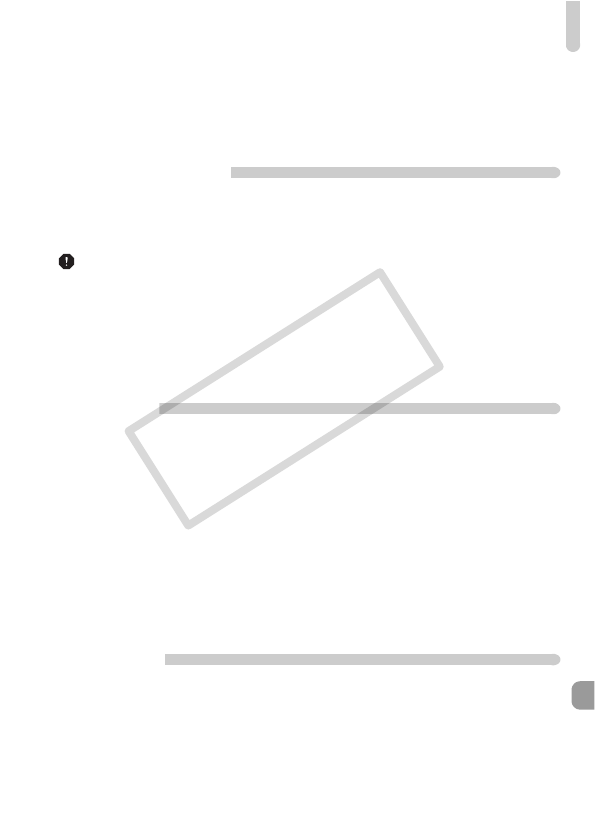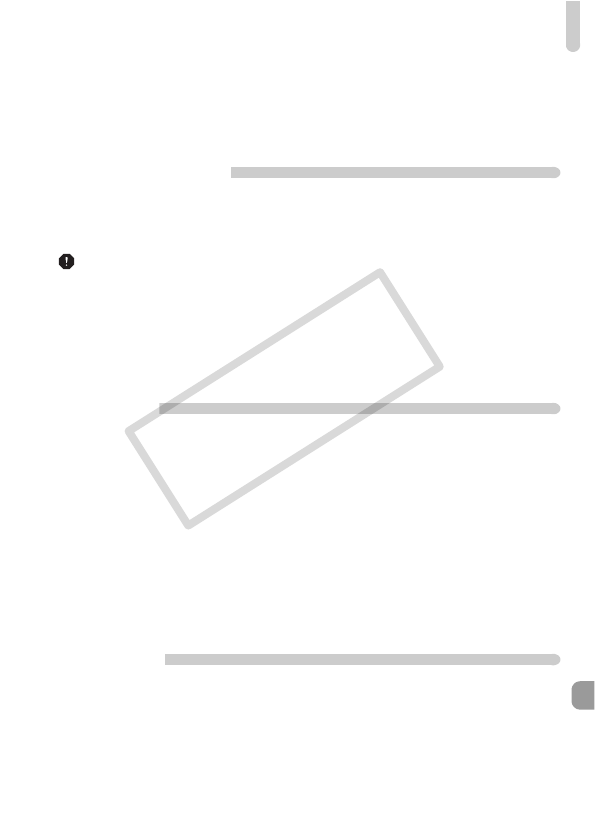
Troubleshooting
181
Cannot make settings for shooting functions or FUNC. menu.
• The items in which settings can be made differ depending on the shooting mode. Refer
to “Functions Available in Each Shooting Mode” and “Shooting Menu” (pp. 188 – 195).
Cannot operate buttons.
• When the mode dial is set to 9, some buttons cannot be used (p. 29).
Shooting movies
Correct shooting time does not display, or stops.
• Format the memory card in the camera, or use a memory card capable of recording at
high speeds. Even when the shooting time does not display properly, the recorded
video will be the length that it was actually shot (pp. 22, 31).
appeared on the screen and shooting ended automatically.
The camera’s internal memory was insufficient. Try one of the following:
• Perform a low-level format of the memory card in the camera (p. 165).
• Change the image quality setting (p. 116).
• Use a memory card capable of recording at high speeds (p. 116).
Subject appears distorted.
• The subject may appear distorted if it passes quickly in front of the camera while
shooting.
Playback
Cannot play back images or movies.
• If the file name or folder structure is changed on a computer, you may not be able to
play back images or movies. Refer to the Software Guide for information regarding
folder structure or file names.
Playback stops, or audio cuts out.
• Use a memory card that has had a low-level format performed on it with this camera
(p. 165).
• If you copy a movie to a memory card that reads slowly, playback may interrupt
momentarily.
• Depending on its capabilities, when playing movies on a computer, frames may drop or
the audio may cut out.
Cannot operate buttons.
• When the mode dial is set to 9, some buttons cannot be used (p. 29).
Computer
Cannot transfer images to a computer.
It may be possible to solve the problem when the camera is connected to a computer via
cable by reducing the transfer speed.
• Press the 1 button to enter Playback mode. Then press and hold the n button
and press the o and m buttons together. In the screen that appears, press the qr
buttons to choose [B] and press the m button.