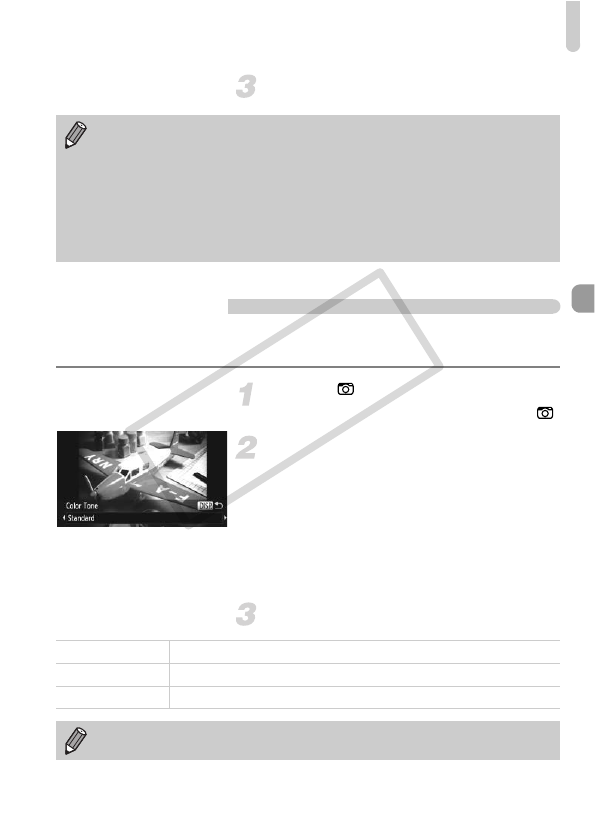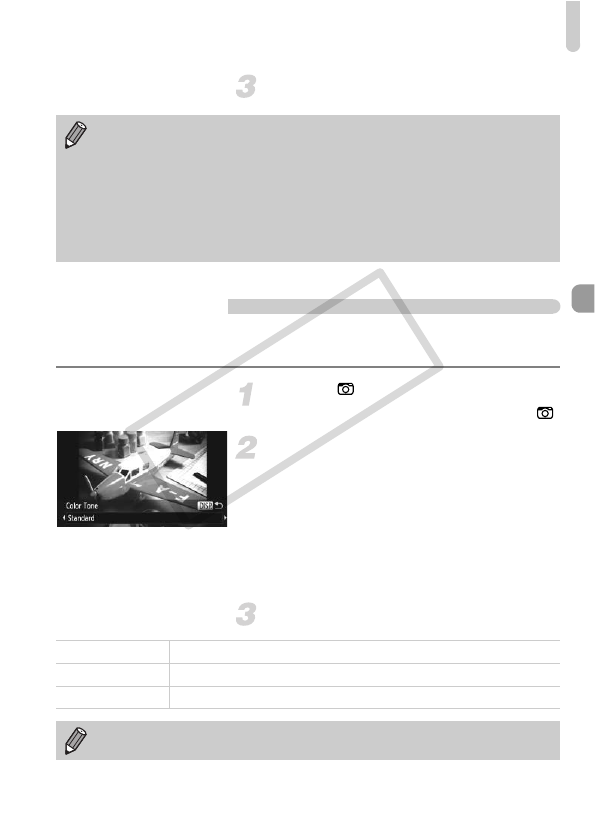
Adding Effects and Shooting (Creative Filters)
71
Shoot.
Shoot with the Effects of a Toy Camera (Toy
Camera Effect)
This effect darkens and blurs the corners of the image, and changes the
overall color so that it looks like an image shot with a toy camera.
Choose .
z Follow Steps 1 – 2 on p. 69 to choose .
Choose a color tone.
z Press the l button.
z [Color Tone] will appear on the screen.
z Press the qr buttons or turn the  dial to
choose a color tone, then press the l
button.
XYou can check the color tone on the
screen.
Shoot.
• If you press the m button in Step 2, the horizontal/vertical orientation of
the frame will switch, and you can press the qr buttons to change the
frame position when it is displayed vertically.
• Holding the camera vertically will change the orientation of the frame.
• Since you may not achieve the expected results depending on the
shooting conditions, try taking some test shots first.
• Be sure to set a playback speed before shooting a Miniature Effect movie
(p. 118).
Standard Images will look like they were shot with a toy camera.
Warm Gives images a warmer tone than [Standard].
Cool Gives images a cooler tone than [Standard].
Since you may not achieve the expected results depending on the shooting
conditions, try taking some test shots first.