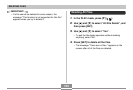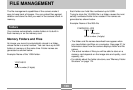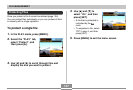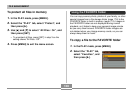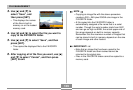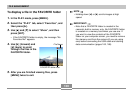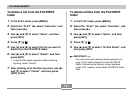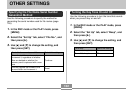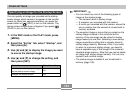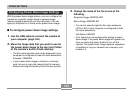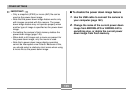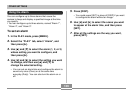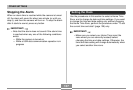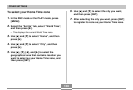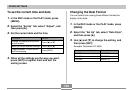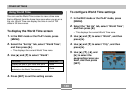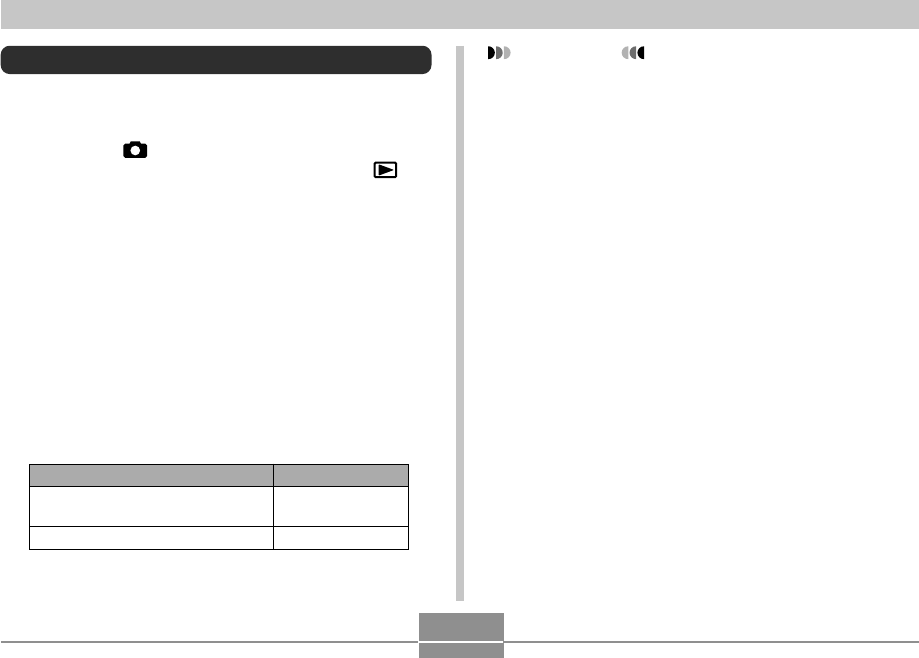
OTHER SETTINGS
133
Specifying an Image for the Startup Screen
You can specify an image you recorded as the startup
screen image, which causes it to appear on the monitor
screen for about two seconds whenever you press the
power button or [ ] (REC) to turn on the camera. The
startup screen image does not appear if you press [ ]
(PLAY) to turn on the camera.
1.
In the REC mode or the PLAY mode, press
[MENU].
2.
Select the “Set Up” tab, select “Startup”, and
then press [̈].
3.
Use [̇] and [̈] to display the image you want
to use as the startup image.
4.
Use [̆] and [̄] to change the setting, and
then press [SET].
Select this setting:
On
Off
To do this:
Use the currently displayed image
as the startup screen image
Disable the startup screen
IMPORTANT!
• You can select any one of the following types of
image as the startup image.
— The camera’s built-in startup image
— A snapshot you recorded with the camera
— A movie you recorded with the camera, whose file
size is smaller than the amount of unused built-in
memory available
• The snapshot image or movie that you select as the
startup image is stored in the camera’s built-in
memory. Only one image can be stored in startup
image memory at one time. Selecting a new startup
image overwrites anything that is already stored in
startup image memory. Because of this, if you want
to return to a previous startup image, you need to
have a separate copy of that image in the camera’s
standard image memory. Note that you cannot delete
an image from startup image memory. You can only
replace it with another image.
• The startup image is deleted if you format built-in
memory (page 145).