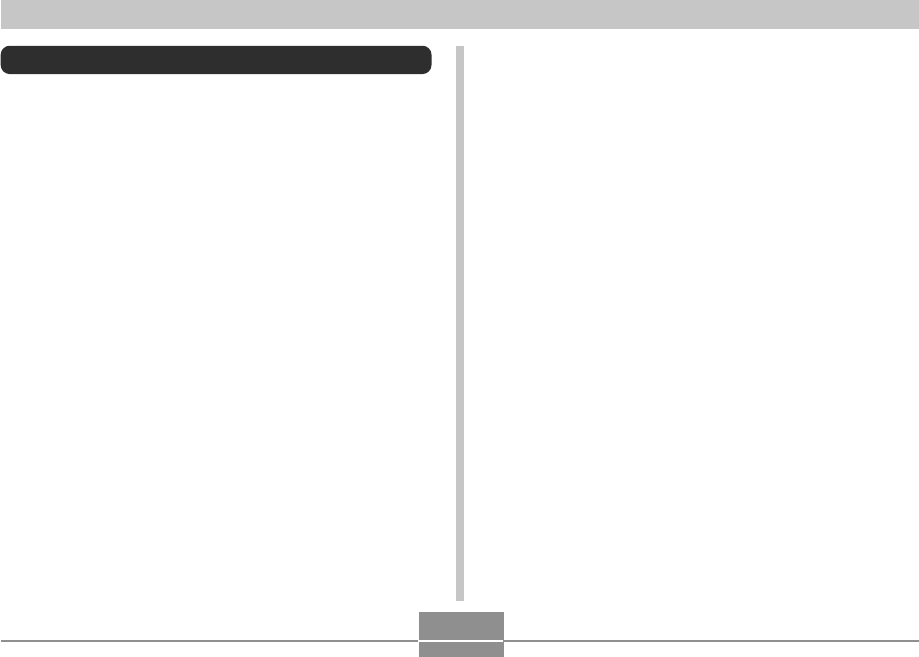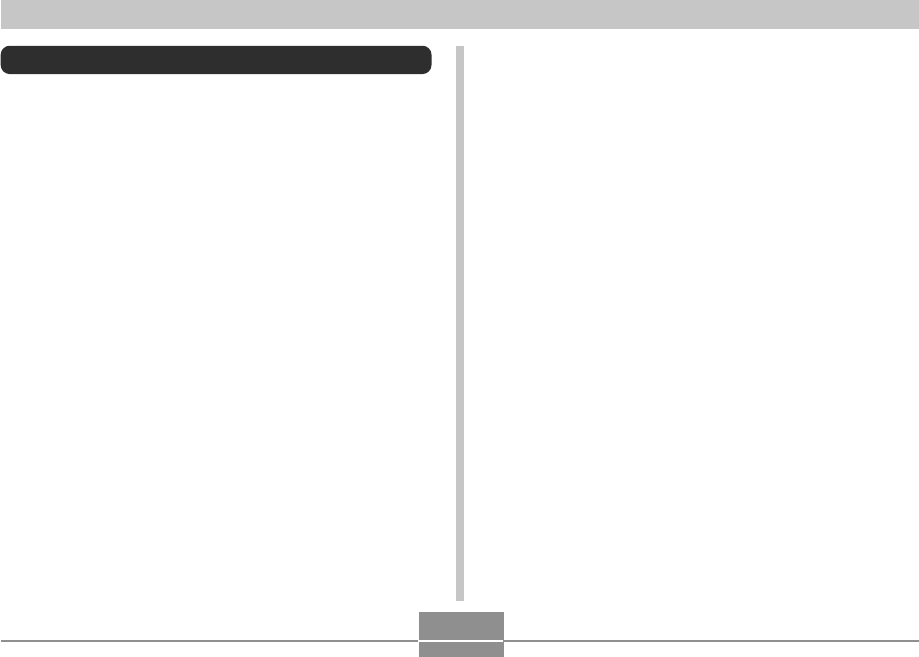
OTHER SETTINGS
134
Configuring Power Down Image Settings
With the power down image feature, you can configure the
camera so a specific image stored in camera image
memory appears whenever you turn off power. You can
specify a snapshot or a movie as the power down image.
■ To configure power down image settings
1.
Use the USB cable to connect the camera to
your computer (page 162).
2.
Move the image data that you want to use for
the power down image to the top (root) folder
of the camera’s built-in Flash memory.
• The file name extension will not be displayed if your
computer is configured to hide file name extensions.
Example: CIMG0001
• If your power down image is stored on a memory
card, be sure to copy the image to built-in memory
before removing the memory card from the camera.
3.
Change the name of the file to one of the
following.
Snapshot Image: ENDING.JPG
Movie Image: ENDING.AVI
• You do not need to input the file name extension
(JPG or AVI) if your computer is configured to hide
file name extensions.
File Name: ENDING
• Your camera is now configured to display a power
down image. The power down image will appear any
time you press the power button to turn off the
camera. The power down image appears regardless
of whether or not your camera has a memory card
loaded in it.