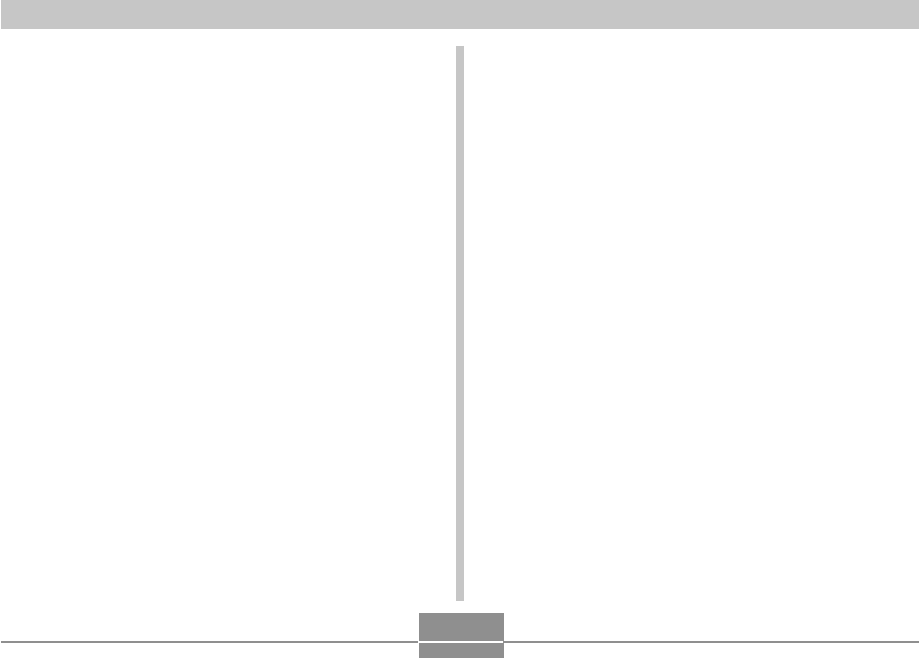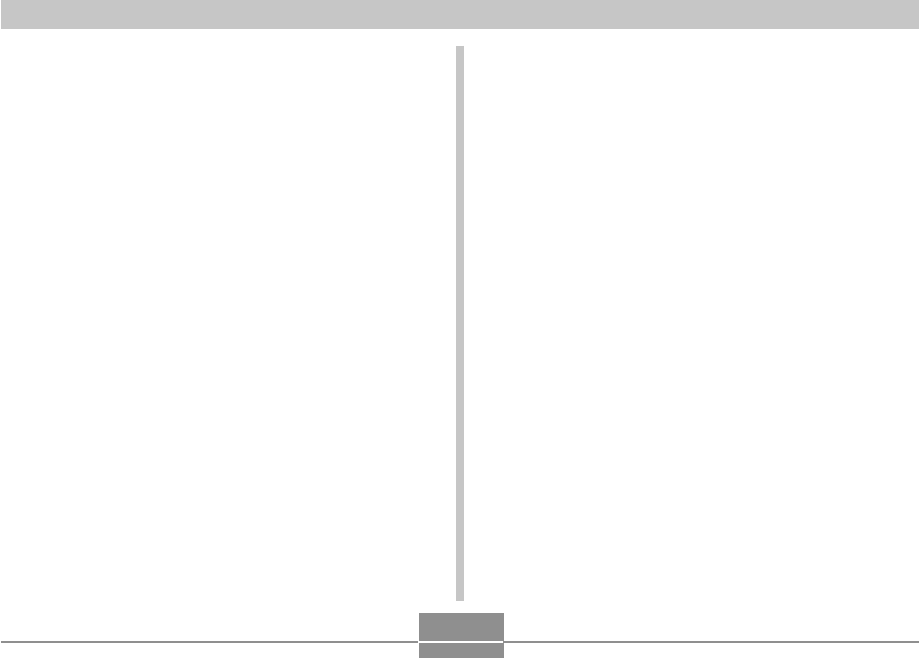
PRINTING IMAGES
159
To print a group of images
1.
Use the DPOF procedure on page 153 to
specify the images in file memory that you
want to print.
2.
Perform steps 1 through 10 of the procedure
under “To print a single image” on page 156.
3.
On the print menu, use [̆] and [̄] to select
“DPOF”, and then press [SET].
4.
On the camera’s monitor screen, use [̆] and
[̄] to select “Print”, and then press [SET].
• This starts printing and displays the message
“Busy.... Please wait...” on the monitor screen. The
message will disappear after a short while, even
though printing is still being performed. Pressing any
of the camera’s buttons while printing is in progress
will cause the message to reappear.
• The print menu will appear when printing is
complete.
• This automatically starts printing of the images you
specified with the DPOF procedure.
5.
To print again, repeat the above from step 3.
• A message appears on the monitor screen, followed
by the DPOF setting screen (page 154), if there are
no DPOF settings currently configured on the
camera to control the printing operation. If this
happens, configure the required DPOF settings and
then try printing again.
6.
The camera will turn off automatically when
printing is complete. After this happens,
disconnect the USB cable from the camera.