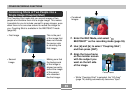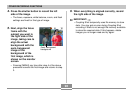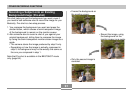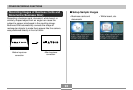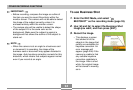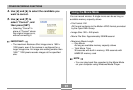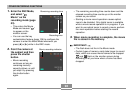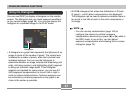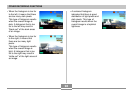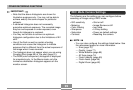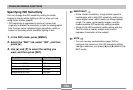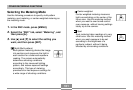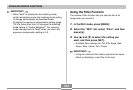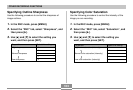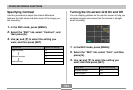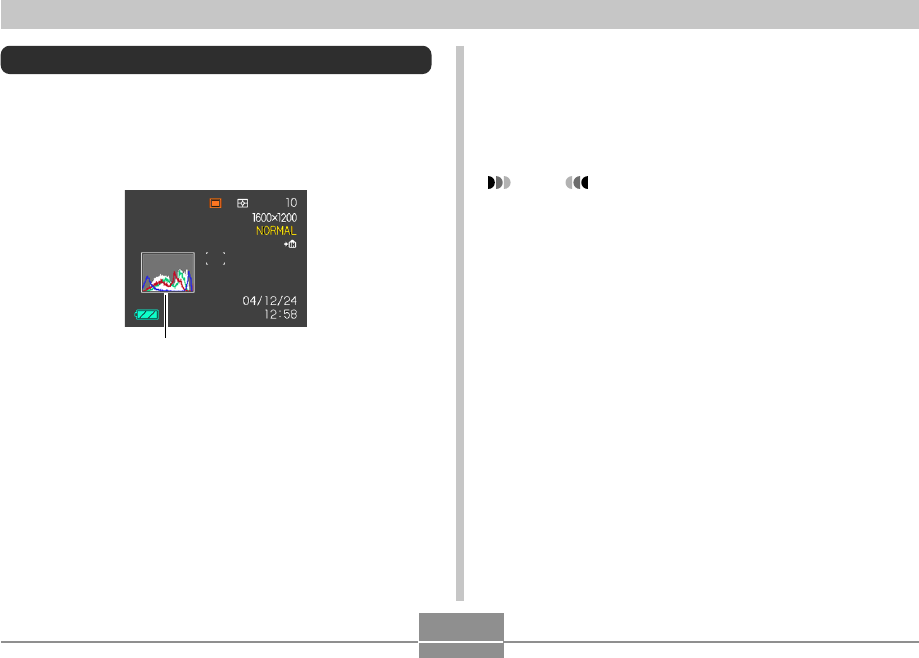
97
OTHER RECORDING FUNCTIONS
Using the Histogram
You can use [DISP] to display a histogram on the monitor
screen. The histogram lets you check exposure conditions
as you record images (page 32). You can also display the
histogram of a recorded image in the PLAY mode.
Histogram
• A histogram is a graph that represents the lightness of an
image in terms of the number of pixels. The vertical axis
indicates the number of pixels, while the horizontal axis
indicates lightness. You can use the histogram to
determine whether an image includes the shadowing (left
side), mid tones (center), and highlighting (right) required
to bring out sufficient image detail. If the histogram
appears too lopsided for some reason, you can use EV
shift (exposure compensation) to move it left or right in
order to achieve better balance. Optimum exposure can
be achieved by correcting exposure so the graph is as
close to the center as possible.
NOTE
• You can use key customization (page 106) to
configure the camera to perform exposure
compensation whenever you press [̇] or [̈] while in
the REC mode. If you do this, you can adjust
exposure compensation while viewing the on-screen
histogram (page 79).
• An RGB histogram that shows the distribution of R (red) ,
G (green) , and B (blue) components is also displayed.
This histogram can be used to determine whether there is
too much or too little of each of the color components in
an image.