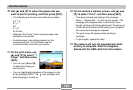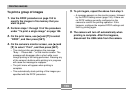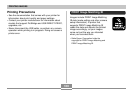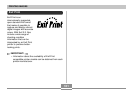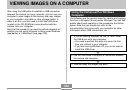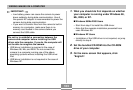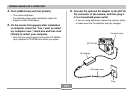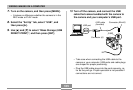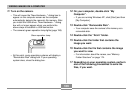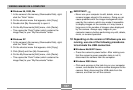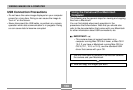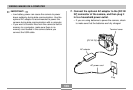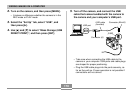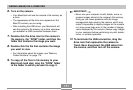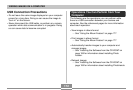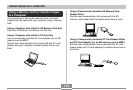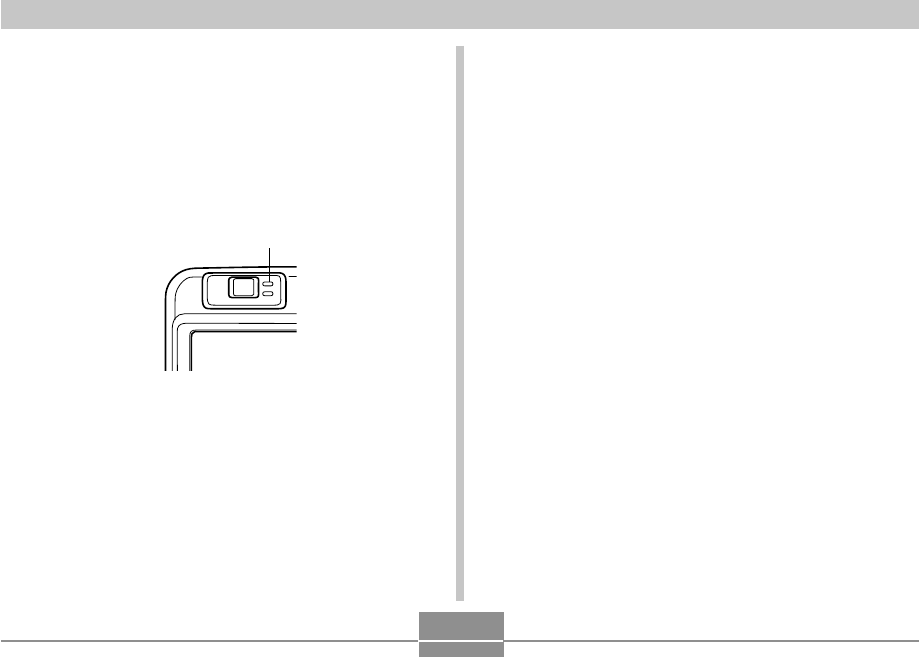
VIEWING IMAGES ON A COMPUTER
166
11.
Turn on the camera.
• This will cause the “New Hardware...” dialog box to
appear on the computer screen as the computer
automatically detects the camera’s file memory. After
you install the USB driver, “New Hardware...” dialog
box will no longer appear when you perform the
above steps to establish a USB connection.
• The camera’s green operation lamp lights (page 196).
• At this point, some operating systems will display a
“Removable Disk” dialog box. If your operating
system does, close the dialog box.
Green operation lamp
12.
On your computer, double-click “My
Computer”.
• If you are running Windows XP, click [Start] and then
[My Computer].
13.
Double-click “Removable Disk”.
• Your computer sees the camera’s file memory as a
removable disk.
14.
Double-click the “Dcim” folder.
15.
Double-click the folder that contains the
image you want.
16.
Double-click the file that contains the image
you want to view.
• For information about file names, see “Memory
Folder Structure” on page 174.
17.
Depending on your operating system, perform
one of the following procedures to save the
files, if you want.