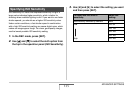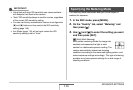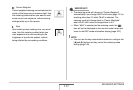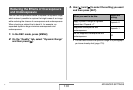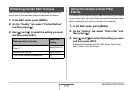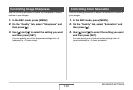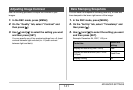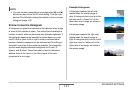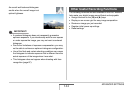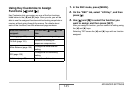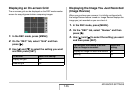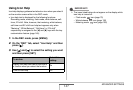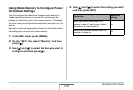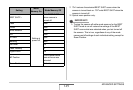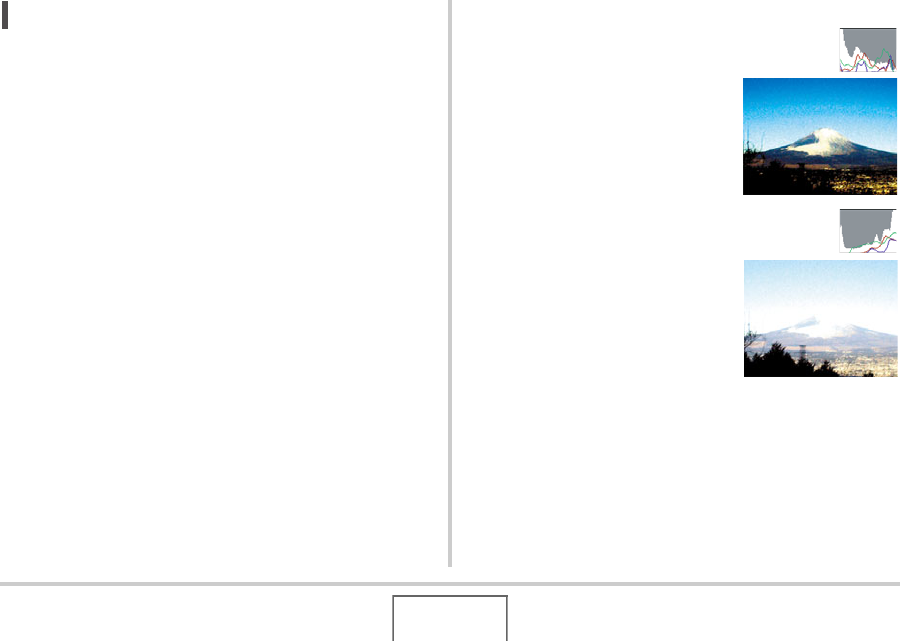
143
ADVANCED SETTINGS
NOT
E
• You can use key customization to configure the [W] and [X]
buttons so they control the EV shift setting. Then you can
perform EV shift while viewing the results on the on-screen
histogram (page 145).
■ How to Use the Histogram
A histogram is a graph that represents the lightness of an image
in terms of the number of pixels. The vertical axis indicates the
number of pixels, while the horizontal axis indicates lightness. If
the histogram appears too lopsided for some reason, you can
use EV shift to move it left or right in order to achieve better
balance. Optimum exposure can be achieved by EV shifting so
the graph is as close to the center as possible. For snapshots,
you can even display individual histograms for R (red), G
(green), and B (blue). These lines can be used to determine
whether there is too much or too little of each of the color
components in an image.
Example Histograms
A histogram towards the left side
results when the overall image is
dark. A histogram that is too far to the
left may result in “black out” of the
dark areas of an image, as shown in
the nearby image.
A histogram towards the right side
results when the overall image is
light. A histogram that is too far to the
right may result in “white out” of the
light areas of an image, as shown in
the nearby image.