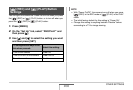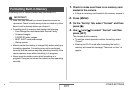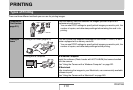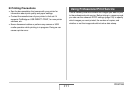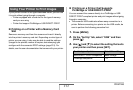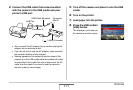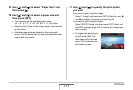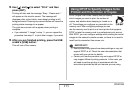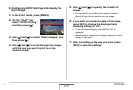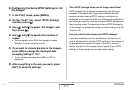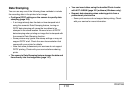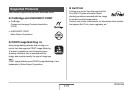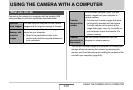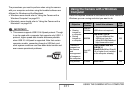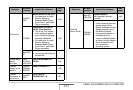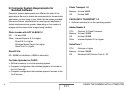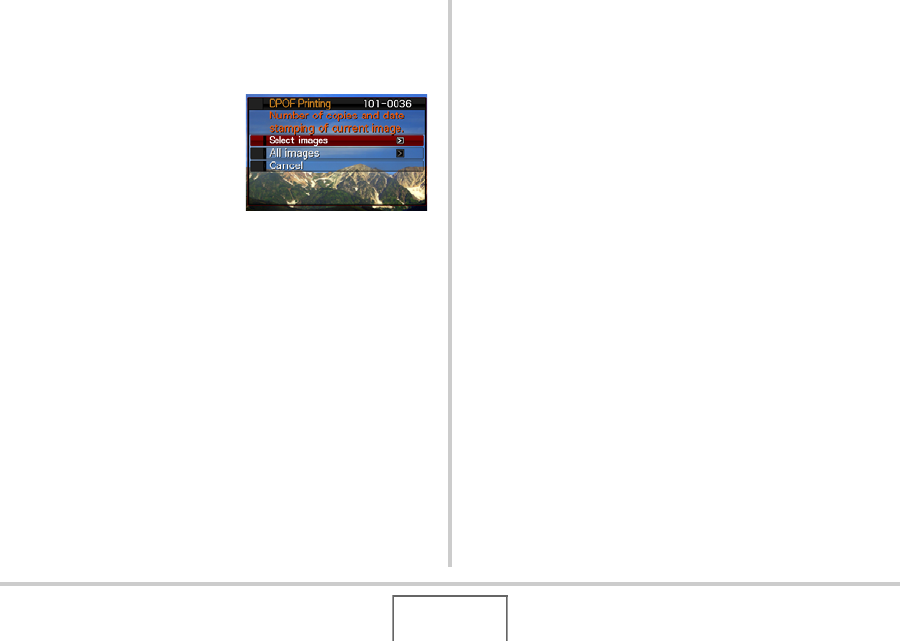
216
PRINTING
■ Configuring DPOF Settings Individually for
Each Image
1. In the PLAY mode, press [MENU].
2. On the “PLAY” tab,
select “DPOF Printing”
and then press [X].
3. Use [S] and [T] to select “Select images” and
then press [X].
4. Use [W] and [X] to scroll through the images
until the one you want to print is on the
monitor screen.
5. Use [S] and [T] to specify the number of
copies.
• You can specify up to 99 for the number of copies.
Specify 0 if you do not want to print the image.
6. If you want to include the date in the image,
press [BS] to change the displayed date
stamping setting to “On”.
• To turn off date stamping, press [BS] so “Off” is
displayed.
• Repeat steps 4 through 6 to configure settings for other
images, if you want.
7. After everything is the way you want, press
[SET] to save the settings.
B