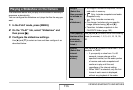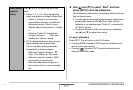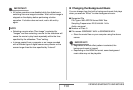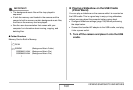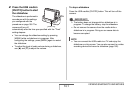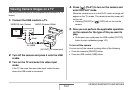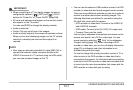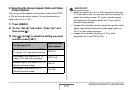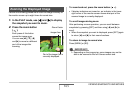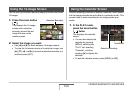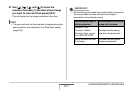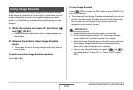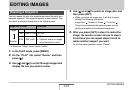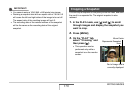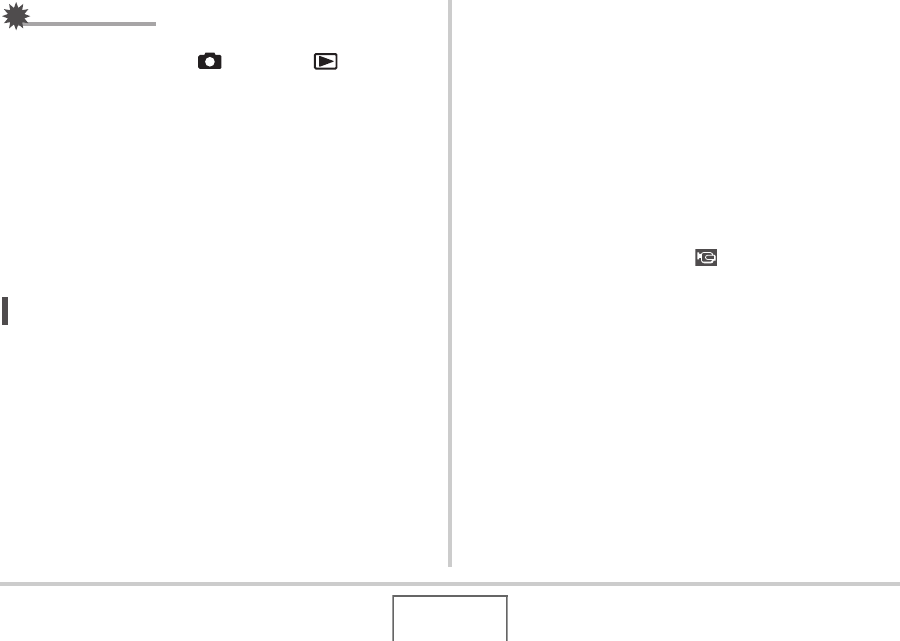
163
VIEWING SNAPSHOTS AND MOVIES
IMPORTANT!
• When connecting to a TV to display images, be sure to
configure the camera’s [ ] (REC) and [ ] (PLAY)
buttons for “Power On” or “Power On/Off” (page 208).
• All icons and indicators that appear on the monitor screen
also appear on the TV screen.
You can use [DISP] to change the display contents.
• Audio is monaural.
• Certain TVs may cut off part of the images.
• Audio is initially output by the camera at maximum volume.
When you first start displaying images, set the TV volume
control at a relativ ely low level and then adjust it as
required.
NOT
E
• After using an optionally available AV cable (EMC-3A) to
connect the camera’s cradle connector directly to the
VIDEO IN terminal of a TV (without using the USB cable),
you can view recorded images on the TV.
• You can use the camera’s USB cradle to connect to a DVD
recorder or video deck and record images from the camera.
There are various different methods you can use in order to
connect to another device when recording images. The
following describes one method for connection using the
AV cable that comes with the camera.
– DVD recorder or video deck: Connect to the VIDEO IN
and AUDIO IN terminals.
– USB cradle: Connect to the [AV OUT] (AV output port)
– Camera: Place onto the cradle
You can play a slideshow of snapshots and movies on the
camera and record it on a DVD or video tape. You can
record movies by selecting “ Only” for the slideshow
“Images” setting (page 156). When recording to DVD
recorder or video deck, you can turn off display information
(page 57) so indicators and other information is not
recorded along with the image.
To view the image that is being recorded, connect a TV or
other monitor to the DVD recorder or video deck that is
connected to the camera. For information about connecting
a monitor to the DVD recorder or video deck and about how
to record, see the user documentation that comes with the
DVD recorder or video deck you are using.