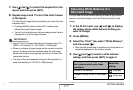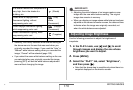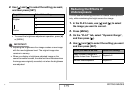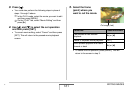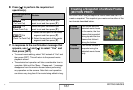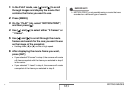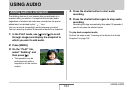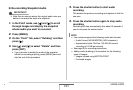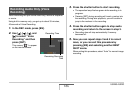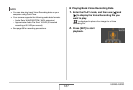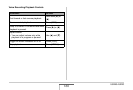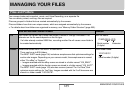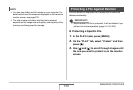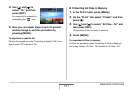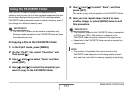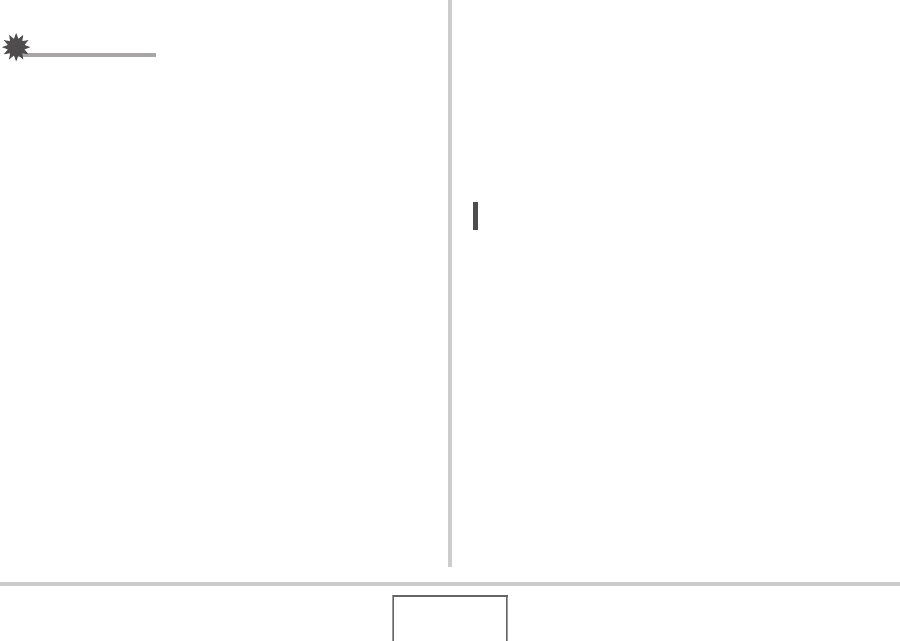
185
USING AUDIO
■ Re-recording Snapshot Audio
IMPORTANT!
• Note that you cannot restore the original audio once you
delete or re-record the audio of a snapshot.
1. In the PLAY mode, use [W] and [X] to scroll
through images and display the snapshot
whose audio you want to re-record.
2. Press [MENU].
3. On the “PLAY” tab, select “Dubbing” and then
press [X].
4. Use [S] and [T] to select “Delete” and then
press [SET].
• If you just want to delete the audio of the snapshot
without re-recording anything, press [MENU] here and
skip the rest of this procedure.
5. Press the shutter button to start audio
recording.
This deletes the previous recording and replaces it with the
new one.
6. Press the shutter button again to stop audio
recording.
Recording will stop automatically after about 30 seconds if
you do not press the shutter button.
NOT
E
• Your camera supports the following audio data formats.
–Audio Format: WAVE/ADPCM (.WAV extension)
– Approximate Audio File Size: 165 KB (30-second
recording at 5.5 KB per second)
• See page 86 for recording precautions.
• Adding audio (dubbing) is not possible for the following
types of images.
– Images created using MOTION PRINT
– Protected images
B