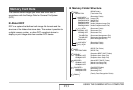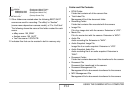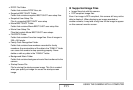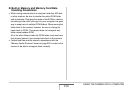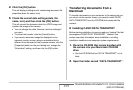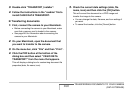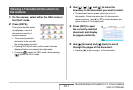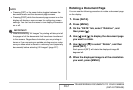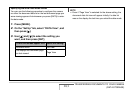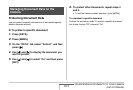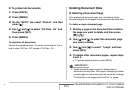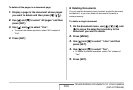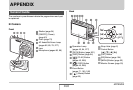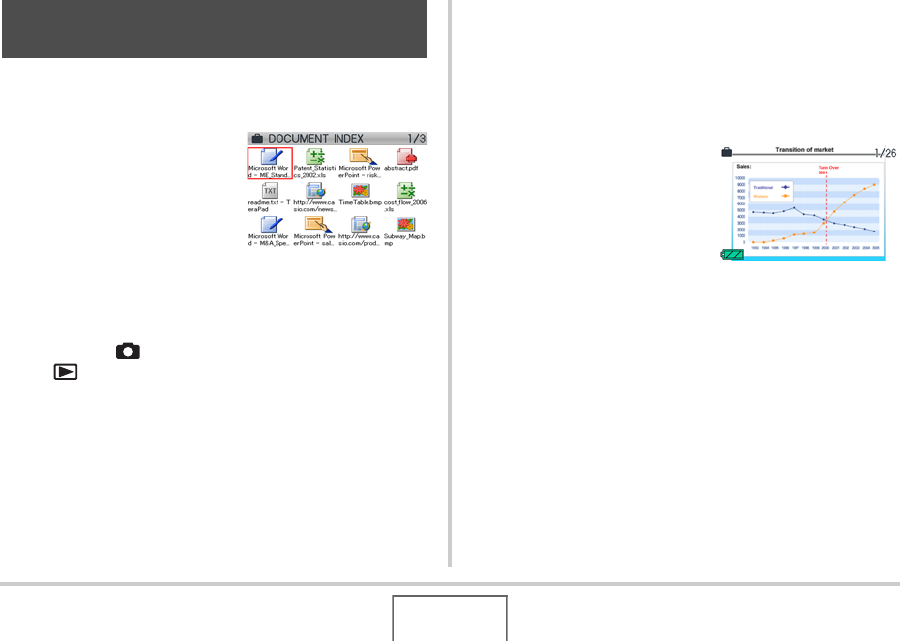
261
TRANSFERRING DOCUMENTS TO YOUR CAMERA
(DATA STORAGE)
1. On the camera, select either the REC mode or
the PLAY mode.
2. Press [DATA].
This enters the data mode
and displays a menu of
documents currently in
camera memory.
• The currently selected
document is the one with
the red boundary around it.
• Pressing [DATA] will return to the screen that was
displayed before you entered the data mode.
• Pressing [ ] enters the REC mode, while pressing
[ ] enters the PLAY mode.
3. Use [S], [T], [W], and [X] to move the
boundary to the document you want to select.
• The document menu screen can show up to 12
documents. If there are more than 12 documents in
camera memory, use [S] or [T] to switch between the
menu screens of 12 images each.
4. Press [SET] to open
the currently selected
document and display
its pages (contents).
5. Use [X] (forward) and [W] (back) to scroll
through the pages of the document.
• Pressing [S] jumps to page 1 of the document.
Viewing a Transferred Document on
the Camera