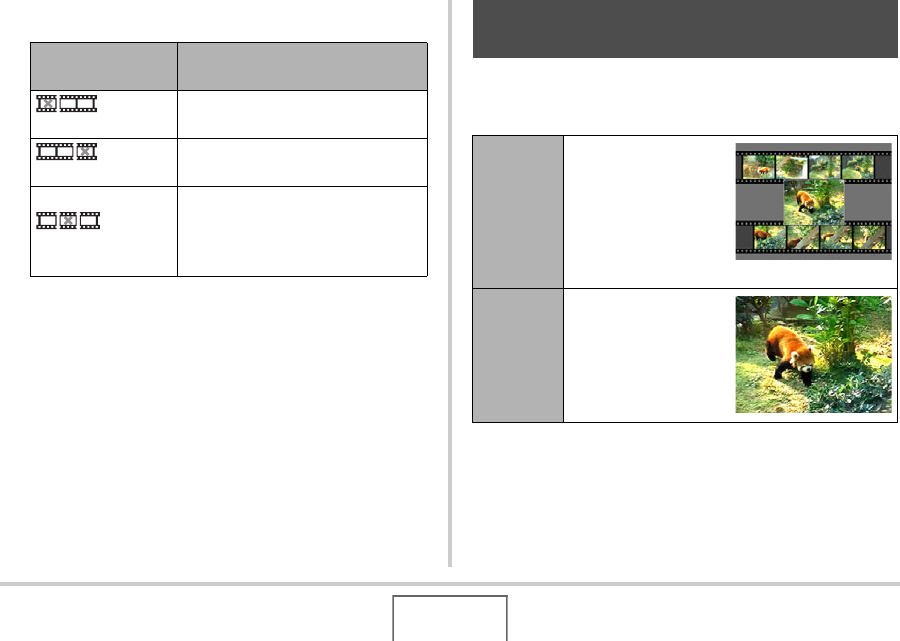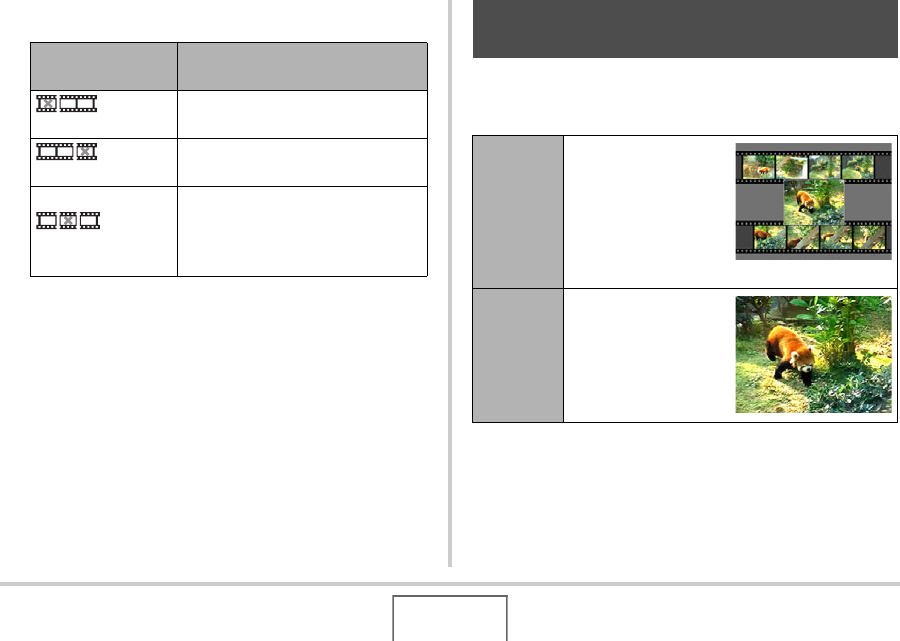
182
EDITING IMAGES
6. Press [T] to perform the required cut
operation(s).
7. In response to the confirmation message that
appears, use [S] and [T] to select “Yes” and
then press [SET].
• To cancel movie editing, select “No” instead of “Yes” and
then press [SET]. This will return to the paused movie
playback screen.
• The selected cut operation will take considerable time to
complete. Wait until the “Busy... Please wait...” message
disappears from the monitor screen before performing
any operation on the camera. Note that a cut operation
can take a v ery long time if the movie being edited is long.
MOTION PRINT lets you capture a movie frame and use it to
create a snapshot. The snapshot you create can be either of the
two formats described below.
For this type of cut
operation:
Do this:
Cut
(To-Point Cut)
Select the point up to which you
want to cut and then press [T].
Cut
(From-Point Cut)
Select the point from which you
want to cut and then press [T].
Cut
(Point-To-Point Cut)
1.Select the start point of the center
segment and then press [T].
2.Select the end point of the center
segment and then press [T].
Creating a Snapshot of a Movie Frame
(MOTION PRINT)
9-frame
Snapshot
This format puts the
selected movie frame
in the center, the four
frames that precede it
along top and the four
frames that follow it
along the bottom.
1-frame
Snapshot
This format creates a
snapshot using the
selected movie frame
only.
C