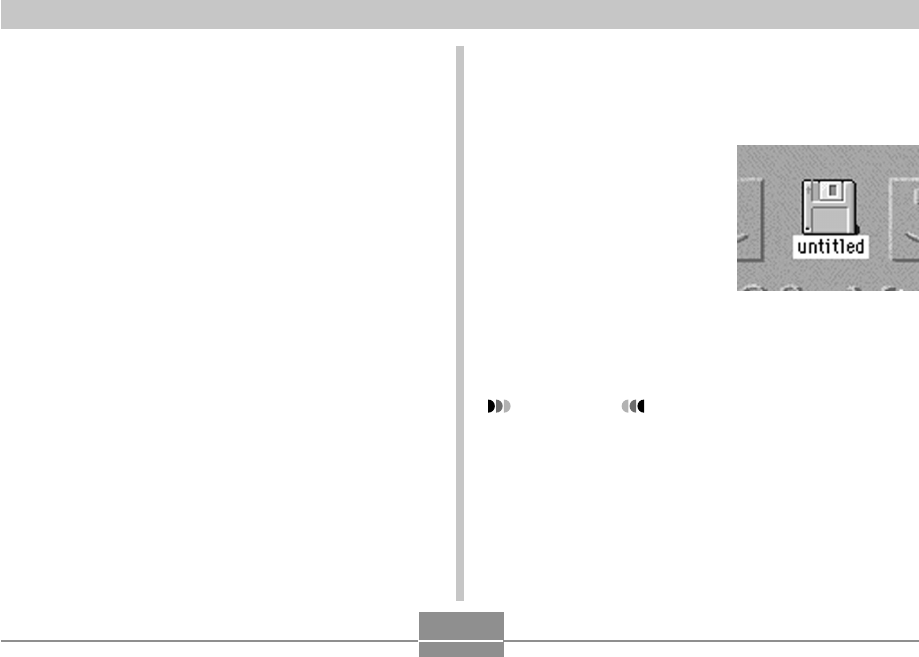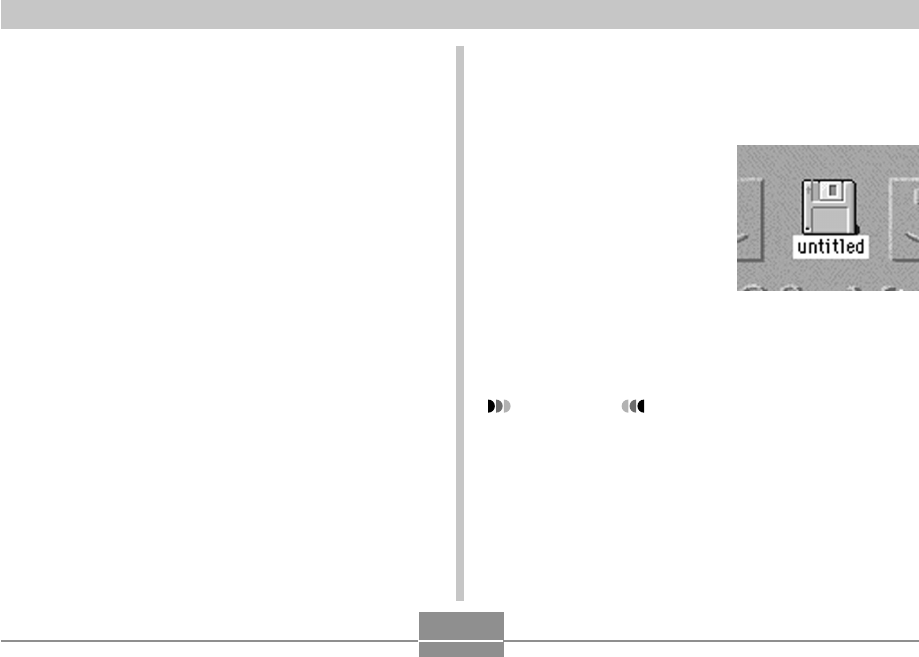
USING THE CAMERA WITH A COMPUTER
116
■ Installing the USB Driver
1.
Turn off the camera and quit all applications on
your Macintosh.
2.
Insert the bundled CD-ROM provided into the
CD-ROM drive.
3.
Open the hard disk that is specified as the
startup disk.
4.
Open the “System Folder” on the startup disk.
5.
Open the “Extensions” folder inside the “Sys-
tem Folder.”
6.
Open the “USB Driver” folder on the CD-ROM.
7.
Drag “CASIO-USB Storage Driver” and
“CASIO-USB Storage Class Shim” from the
“USB Driver” folder to the “Extensions” folder.
8.
Confirm that the “CASIO-USB Storage Driver”
file and “CASIO-USB Storage Class Shim” file
are in the “Extensions” folder, and then restart
your Macintosh.
9.
After the system starts up, use the USB cable
to connect the camera to your Macintosh.
10.
Turn on the camera.
11.
From now on, the
camera will be
recognized as a drive
whenever you con-
nect the camera to
your Macintosh.
• The shape of the icon
that appears on your
Macintosh display
depends on the version
of your Mac OS.
IMPORTANT!
• If you are running an operating system other than Mac
OS 9 or Mac OS X, do not connect the camera to your
Macintosh PC without installing the USB driver first.
● To uninstall the USB driver
Delete “CASIO-USB Storage Driver” and “CASIO-USB
Storage Class Shim” from the “Extensions” folder.