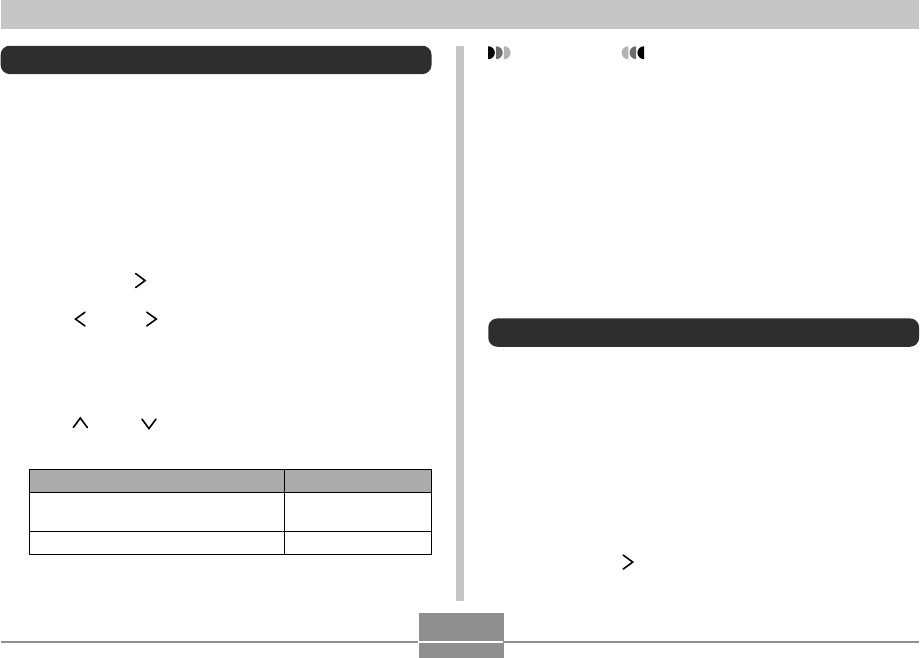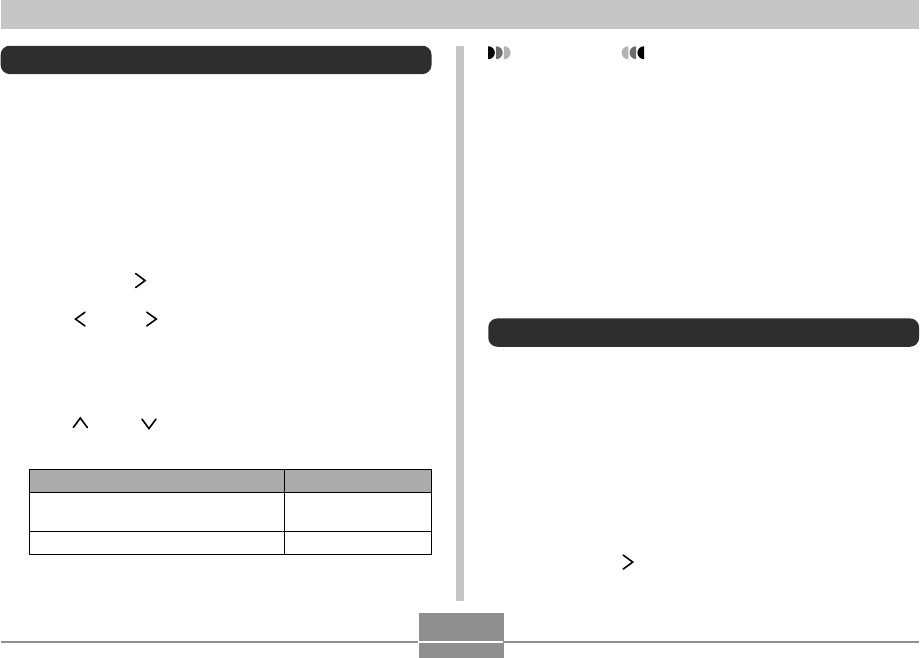
OTHER SETTINGS
97
Specifying an Image for the Startup Screen
You can specify an image you recorded as the startup
screen image, which causes it to appear on the monitor
screen for about two seconds whenever you turn on the
camera.
1.
In a recording mode or the Play Mode, press
MENU.
2.
Select the “Set Up” tab, select “Startup,” and
then press [ ].
3.
Use [ ] and [ ] to display the image you want
to use as the startup image.
• You can specify a snapshot image or a movie image
that is two seconds (200KB) or less in length.
4.
Use [ ] and [ ] to change the setting, and then
press SET.
Select this setting:
On
Off
To do this:
Use the currently displayed image as
the startup screen image
Disable the startup screen
Using the Alarm
You can configure up to three alarms that cause the camera
to beep and display a specified image at the time you
specify.
To set an alarm
1.
In the Play Mode, press MENU.
2.
Select the “PLAY” tab, select “Alarm,” and
then press [ ].
IMPORTANT!
• The snapshot image or movie that you select as the
startup image is stored in a special memory location
called “startup image memory.” Only one image can
be stored in startup image memory at one time. Se-
lecting a new startup image overwrites anything that is
already stored in startup image memory. Because of
this, if you want to return to a previous startup image,
you need to have a separate copy of that image in the
camera’s standard image storage memory. Note that
you cannot delete an image from startup image
memory. You can only replace it with another image.