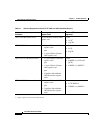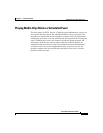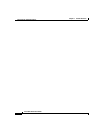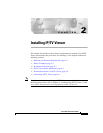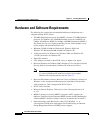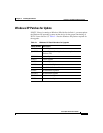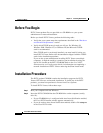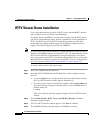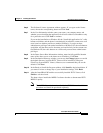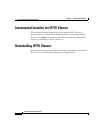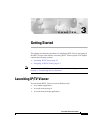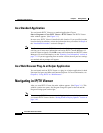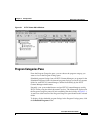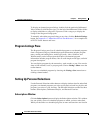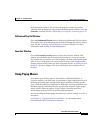Chapter 2 Installing IP/TV Viewer
IP/TV Viewer Demo Installation
2-6
Cisco IP/TV Viewer User Guide
OL-3995-01
IP/TV Viewer Demo Installation
Cisco offers demonstration versions of IP/TV Viewer and the MPEG-2 decoder
and also IP/TV Server and IP/TV Content Manager.
The IP/TV Viewer and MPEG-2 decoder demo, together with the IP/TV Server
and IP/TV Content Manager demo, permits a customer to see the capabilities of
IP/TV. The IP/TV Server and IP/TV Content Manager demo provides both
prerecorded files shipped with the demo and one channel configured for live
capture. This channel supports only H.261 and MPEG-2.
Note You must install IP/TV Server and IP/TV Content Manager on one PC and IP/TV
Viewer and the MPEG-2 decoder on another PC. Then, you must manually enable
IP/TV Server and IP/TV Content Manager to begin transmission. You cannot
view any programs on the IP/TV Viewer demo until the IP/TV Server and Content
Manager demo is installed on another device and IP/TV Viewer is configured for
this server. See the “Setting IP/TV Viewer Options” section on page 3-6.
To install a demo version, follow these steps:
Step 1 Boot your computer and start Windows.
Step 2 Insert the IP/TV CD-ROM into the CD-ROM drive on the computer (usually
drive D:).
• If your CD-ROM drive is configured with Auto Insert Notification enabled,
the Cisco IP/TV Installer window appears automatically.
• If you do not have Auto Insert Notification enabled, choose Start > Run and
enter the following command (assuming that D: is your CD-ROM drive) in
the Run dialog box:
D:\setup
After a few moments the Setup program displays the Cisco IP/TV Installer
window.
Step 3 Choose Demo Install > IP/TV Viewer and MPEG-2 Decoder. The demo
installation program begins.
Step 4 The Cisco IP/TV Installer window appears. Click Next to continue.
Step 5 The InstallShield Wizard window appears. Click Next to continue.