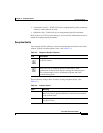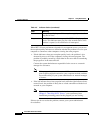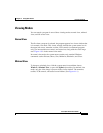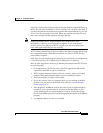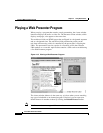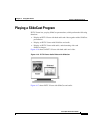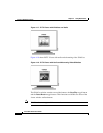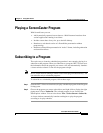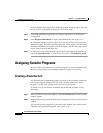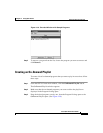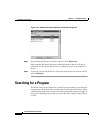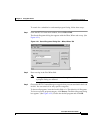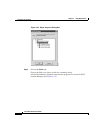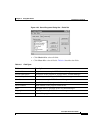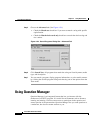4-25
Cisco IP/TV Viewer User Guide
OL-3995-01
Chapter 4 Using IP/TV Viewer
Playing a ScreenCaster Program
Playing a ScreenCaster Program
With ScreenCaster you can:
• Add dynamically captured screen shots to a Web Presenter broadcast from
various applications running in real time.
• Include screen shots of any size, up to the full desktop.
• Broadcast a web-based version of a PowerPoint presentation without
preprocessing.
• Broadcast a PowerPoint presentation in “native” format, including animation
and transition effects.
Subscribing to a Program
The easiest way to launch a scheduled program that is not currently playing is to
subscribe to that program. When you subscribe to a program, IP/TV Viewer saves
the information about the program you want to view and automatically launches
a viewer window when it is time for the program to begin.
Note IP/TV Viewer must be running to launch a subscribed program automatically. You
can subscribe only to scheduled programs.
To subscribe to a scheduled program, follow these steps:
Step 1 From the IP/TV Viewer main window, display scheduled programs in the Program
Listings pane.
Step 2 Choose the program you want to subscribe to and right-click to display the right
popup menu. Choose Subscribe. The selected program is now listed in the
Subscriptions window. You can also choose View > Select Stream > Subscribe.
A viewer window automatically launches and begins to play the program
according to its play schedule.