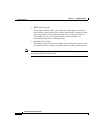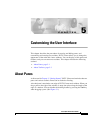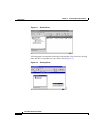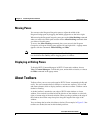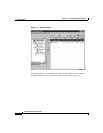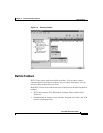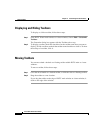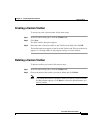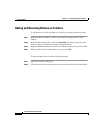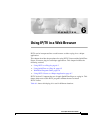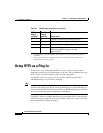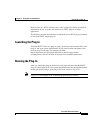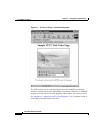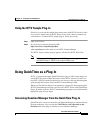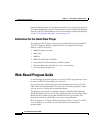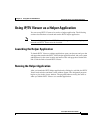Chapter 5 Customizing the User Interface
About Toolbars
5-8
Cisco IP/TV Viewer User Guide
OL-3995-01
Adding and Removing Buttons on Toolbars
To add buttons to a built-in toolbar or a toolbar you created, follow these steps:
Step 1 Make sure that the toolbar is visible in the Program Listings pane or viewer
window.
Step 2 In the Customize dialog box, click the Commands tab. In the Categories pane,
click a category to display the available command buttons.
Step 3 Drag the command button you want from the Buttons pane to the desired toolbar.
Step 4 When you have added all the buttons you want, click OK.
To remove buttons from a toolbar, follow these steps:
Step 1 Open the Customize dialog box.
Step 2 Click the button on the toolbar that you want to remove and drag it off the toolbar.