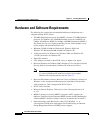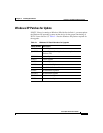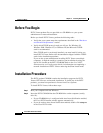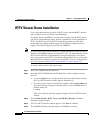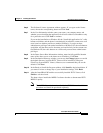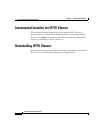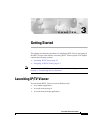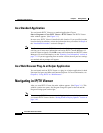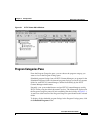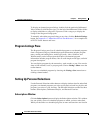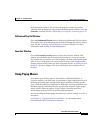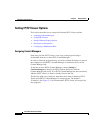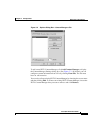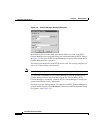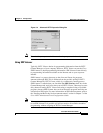Chapter 3 Getting Started
Navigating in IP/TV Viewer
3-2
Cisco IP/TV Viewer User Guide
OL-3995-01
As a Standard Application
You can launch IP/TV Viewer as a standard application. Choose
Start > Programs > Cisco IPTV Viewer > IPTV Viewer. The IP/TV Viewer
main window appears. (See Figure 3-1.)
In most cases, IP/TV Viewer is installed in this location. If you specified another
location during installation, review the information that you entered in Step 9 of
the “Installation Procedure” section in Chapter 2.
Note The first time you launch IP/TV Viewer after installation, prompts appear
advising you to enter user information and assign IP/TV Content Managers (if
none have been assigned). Click OK to enter user information and IP/TV Content
Managers. For more information, see the “Entering User Information” section on
page 3-11. If you are upgrading from an earlier version, then all previous settings
are retained and no prompts will appear.
As a Web Browser Plug-In or Helper Application
You can launch and run IP/TV Viewer as a plug-in or helper application for both
Netscape Navigator and Microsoft Internet Explorer. For more information, see
Chapter 6, “Using IP/TV in a Web Browser.”
Navigating in IP/TV Viewer
After you start IP/TV Viewer, the main window appears. (See Figure 3-1.) This
window contains two panes: the Program Categories pane on the left and the
Program Listings pane on the right.
Note You can set up IP/TV Viewer to automatically play the last watched program when
you launch IP/TV Viewer. See the “Setting Window Display Options” section on
page 3-10.