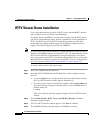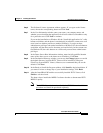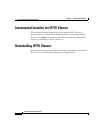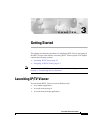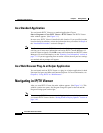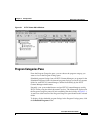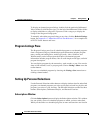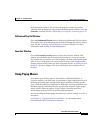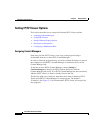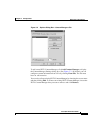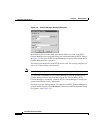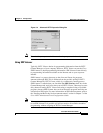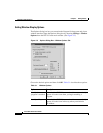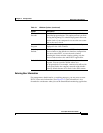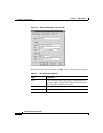3-5
Cisco IP/TV Viewer User Guide
OL-3995-01
Chapter 3 Getting Started
Navigating in IP/TV Viewer
the Subscriptions window. You can drag the program to which you want to
subscribe from the Program Listings pane to the Subscriptions window, or use the
Subscribe command. See the “Subscribing to a Program” section on page 4-25.
OnDemand Playlist Window
Click the OnDemand Playlist button to display the OnDemand Playlist window.
This window lists on-demand programs by name and length that will play back to
back. See the “Assigning Favorite Programs” section in Chapter 4 for more
information about creating an on-demand playlist.
Favorites Window
Click the Personal Favorites button to display the Favorites window. This
window lists scheduled and on-demand programs that you assign as favorites.
This window lets you quickly access the programs you often watch. Each program
name is listed. All programs you assign to the Favorites window appear in the
Change program list box when you watch a program. See the “Assigning Favorite
Programs” section in Chapter 4 for more information about creating a list of
favorites.
Using Popup Menus
From the Program Listings pane or Subscriptions, OnDemand Playlist, or
Favorites windows, you can display a popup menu by right-clicking the mouse. In
the Program Listings pane, a popup menu appears with the following options:
Copy, Watch Program Now, Select Stream, Subscribe, and Program Information.
The Subscriptions, OnDemand Playlist, and Favorites windows display popup
menus with the following options: Copy Program, Watch Program Now,
Select Stream, Remove from List, and Program Information.
You can also display another popup menu that lets you turn docking on or off, or
hide panes.
See Chapter 5, “Customizing the User Interface,” for information about
customizing the IP/TV main window interface.