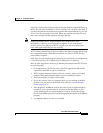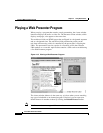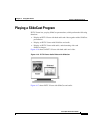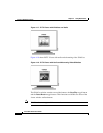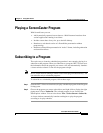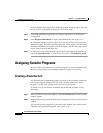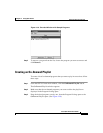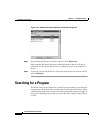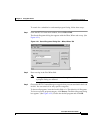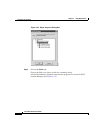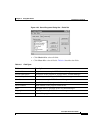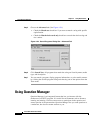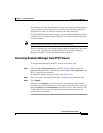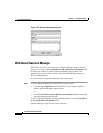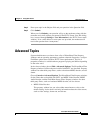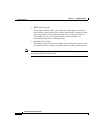4-29
Cisco IP/TV Viewer User Guide
OL-3995-01
Chapter 4 Using IP/TV Viewer
Searching for a Program
To search for a scheduled or on-demand program listing, follow these steps:
Step 1 From the IP/TV Viewer main window, choose Edit > Find.
The Search Programs dialog box appears with the What, Where tab on top. (See
Figure 4-21.)
Figure 4-21 Search Programs Dialog Box—What, Where Tab
Step 2 Enter a string in the Find What field.
Note A string can be a word, phrase, or number against which the contents of
a program listing are matched.
Step 3 Choose the IP/TV Content Manager categories that you want searched in the Look
in field. You can search all or only specific categories.
To choose all programs, leave the Look in field as is. The default is All Programs.
To choose a specific program category, click Browse. The Select Programs dialog
box appears. (See Figure 4-22.) Choose the desired program and click OK.