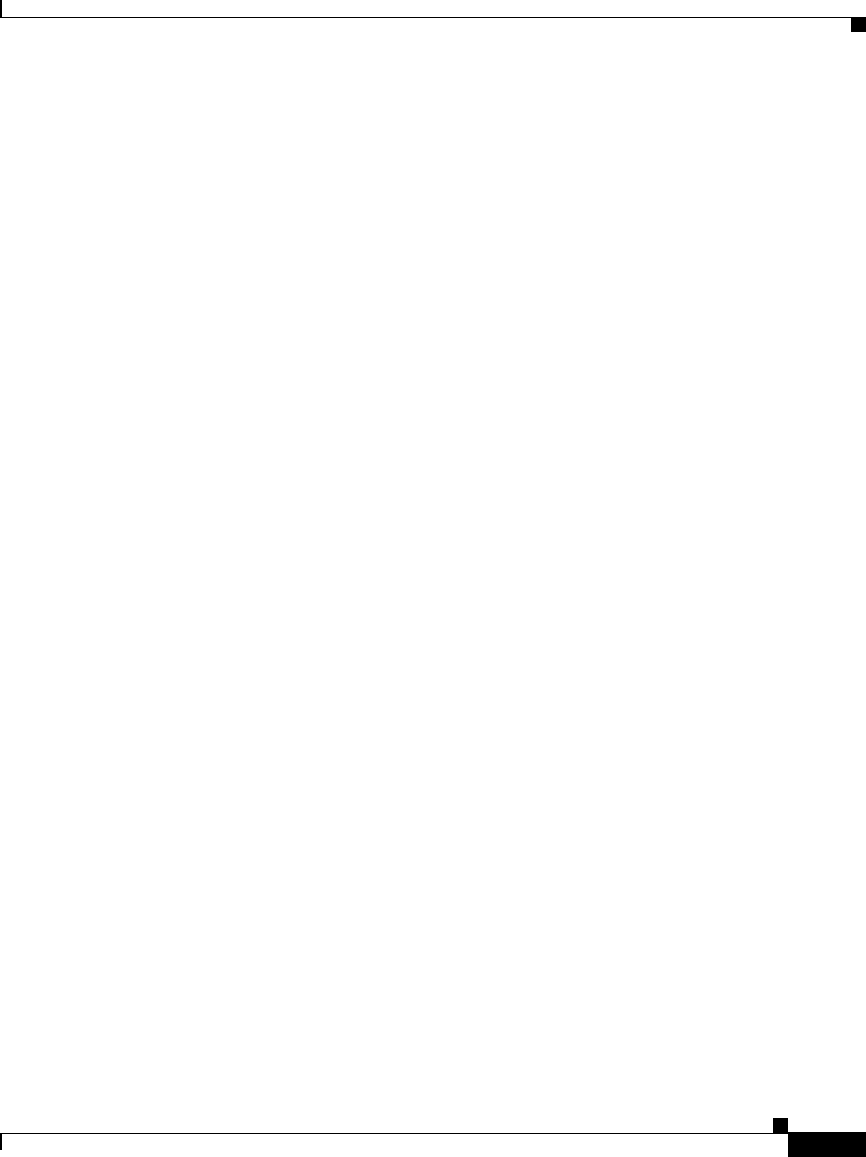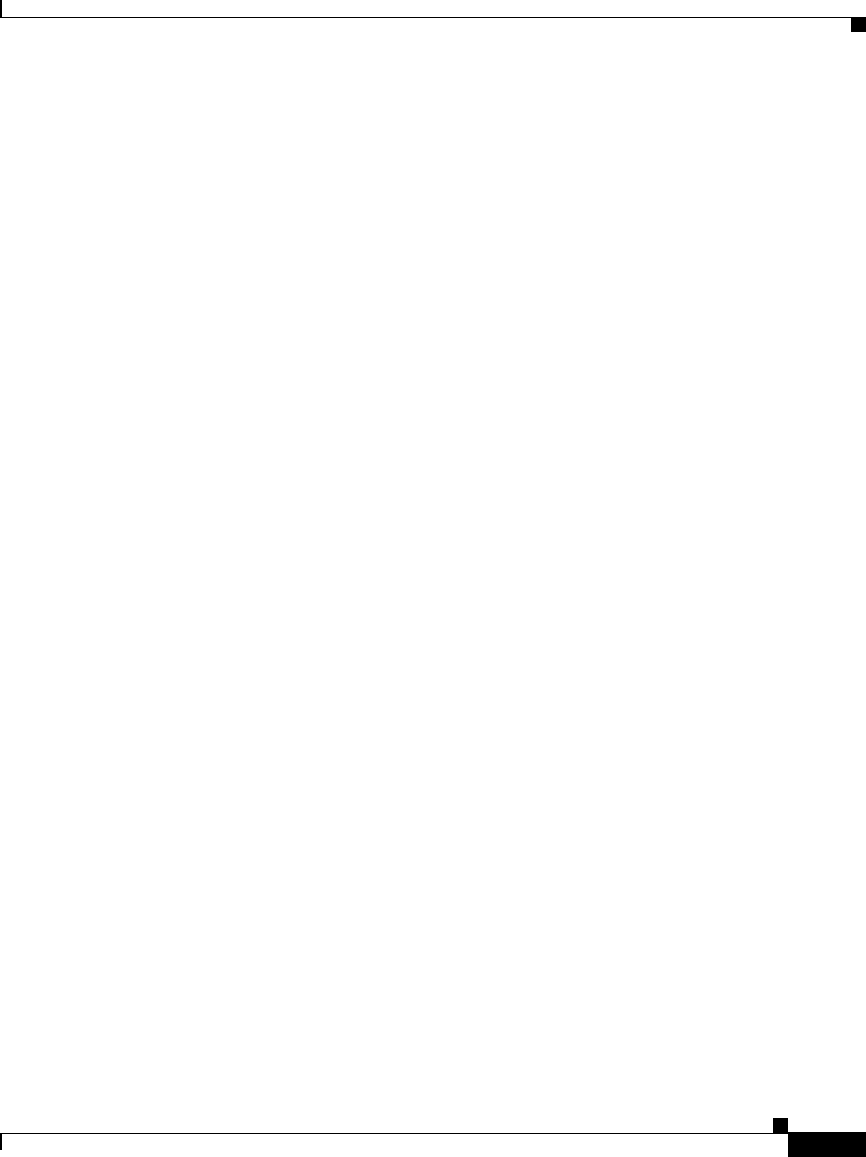
4-19
Cisco IP/TV Viewer User Guide
OL-3995-01
Chapter 4 Using IP/TV Viewer
Playing a Program
Viewing Modes
You can watch a program in one of three viewing modes: normal view, minimal
view, and full-screen view.
Normal View
The first time a program is selected, the program appears in a viewer window that
is in normal view mode. This viewer window includes the system menu icon in
the upper left corner, menu bar, toolbar, VCR controls (on-demand programs
only), an increase/decrease control, and status bar, along with the video image
area. Figure 4-9 is in the normal view mode.
In normal view mode, the system menu contains only standard Windows
commands such as Restore, Move, Size, Minimize, Maximize, and Close.
Minimal View
To change to minimal view, click the system menu icon and then choose
Window > Minimal View, or press the PgDn keyboard key. In minimal view
mode, only the video image is present in the viewer window. The menu bar,
toolbar, VCR controls, and status bar are hidden. (See Figure 4-14.)