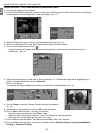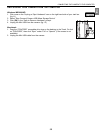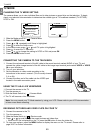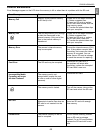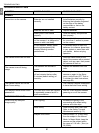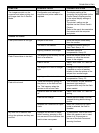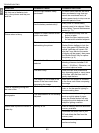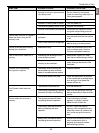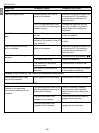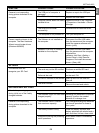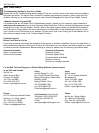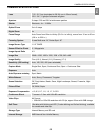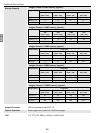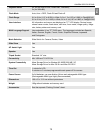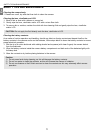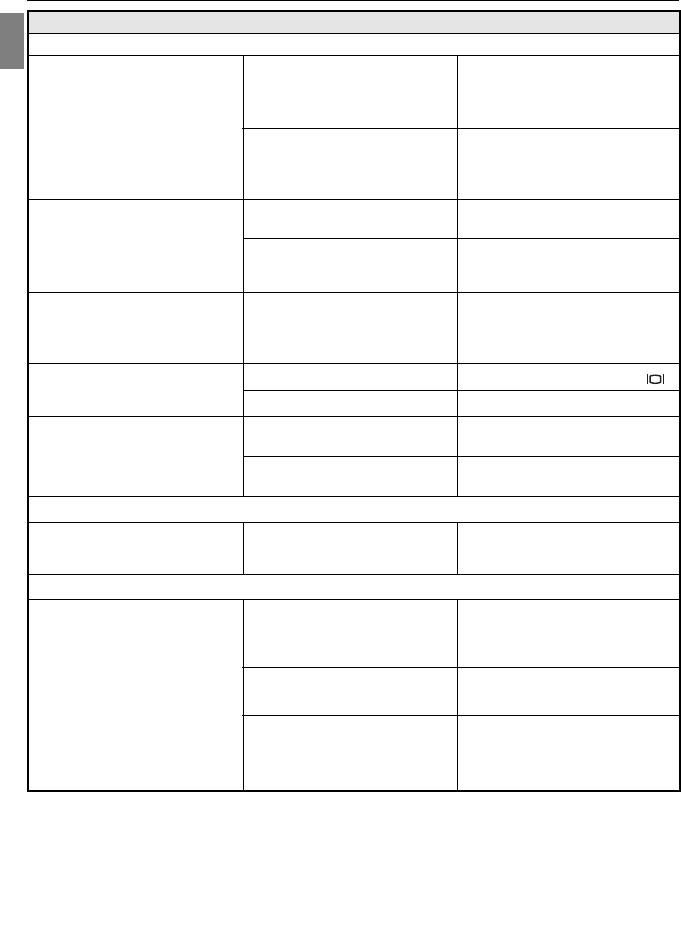
65
En
GETTING HELP
POSSIBLE CAUSE
Protective plastic film is still in
place on the camera.
The LCD brightness level is set
too low or the surrounding lighting
condition is poor.
The set LCD brightness level is
too low.
When using the camera in sunny
conditions, the visibility of the LCD
may seem dim.
Protective plastic film is still in
place on the camera.
LCD is turned off.
The battery level is low.
The camera is in the picture
capturing mode.
The camera is connected to a
television.
POSSIBLE SOLUTION
Make sure the protective plastic film
covering the LCD (for protection
purposes during shipment) has
been removed.
Increase the brightness level on
your LCD to meet your personal
needs. See p.40 for setting the
brightness.
Adjust the brightness in the Setup
mode, see page 40.
Shade the display for better
visibility. .
Make sure the protective plastic film
covering the LCD (for protection
purposes during shipment) has
been removed.
Turn the LCD on, by pressing ( ).
Replace the batteries.
Set the camera to review mode.
The LCD turns off when the camera
is connected to a television.
Install Microsoft DirectX 9. (p.49)
Reset the camera by pressing
the reset button with a pointed
object such as a pen. Reboot the
computer.
Check that the Mini-USB cable is
plugged into the camera.
Check that the USB cable is
plugged into the computer.
SYMPTOM
The LCD display is dark.
The LCD is dim or visibility is
poor.
The LCD screen looks milky
and or scratched.
The LCD is not displaying
anything.
LCD does not display stored images.
Cannot playback stored video
clips on the computer.
Camera is not responding
during picture download to the
computer.
LCD
VIEWING VIDEO CLIPS ON THE COMPUTER (WINDOWS 98/98SE/2000)
Video playback files are missing.
The operating system may not be
allocating adequate resources to
download the pictures.
The Mini-USB cable is not
plugged into the camera.
The Mini-USB cable is not
plugged into the computer.
INSTALLING SOFTWARE AND DRIVERS