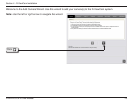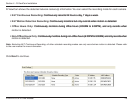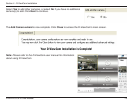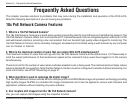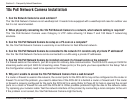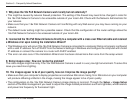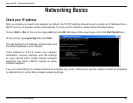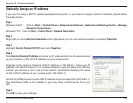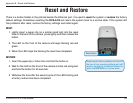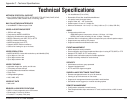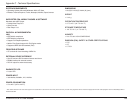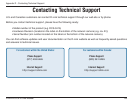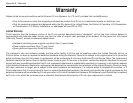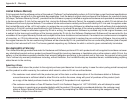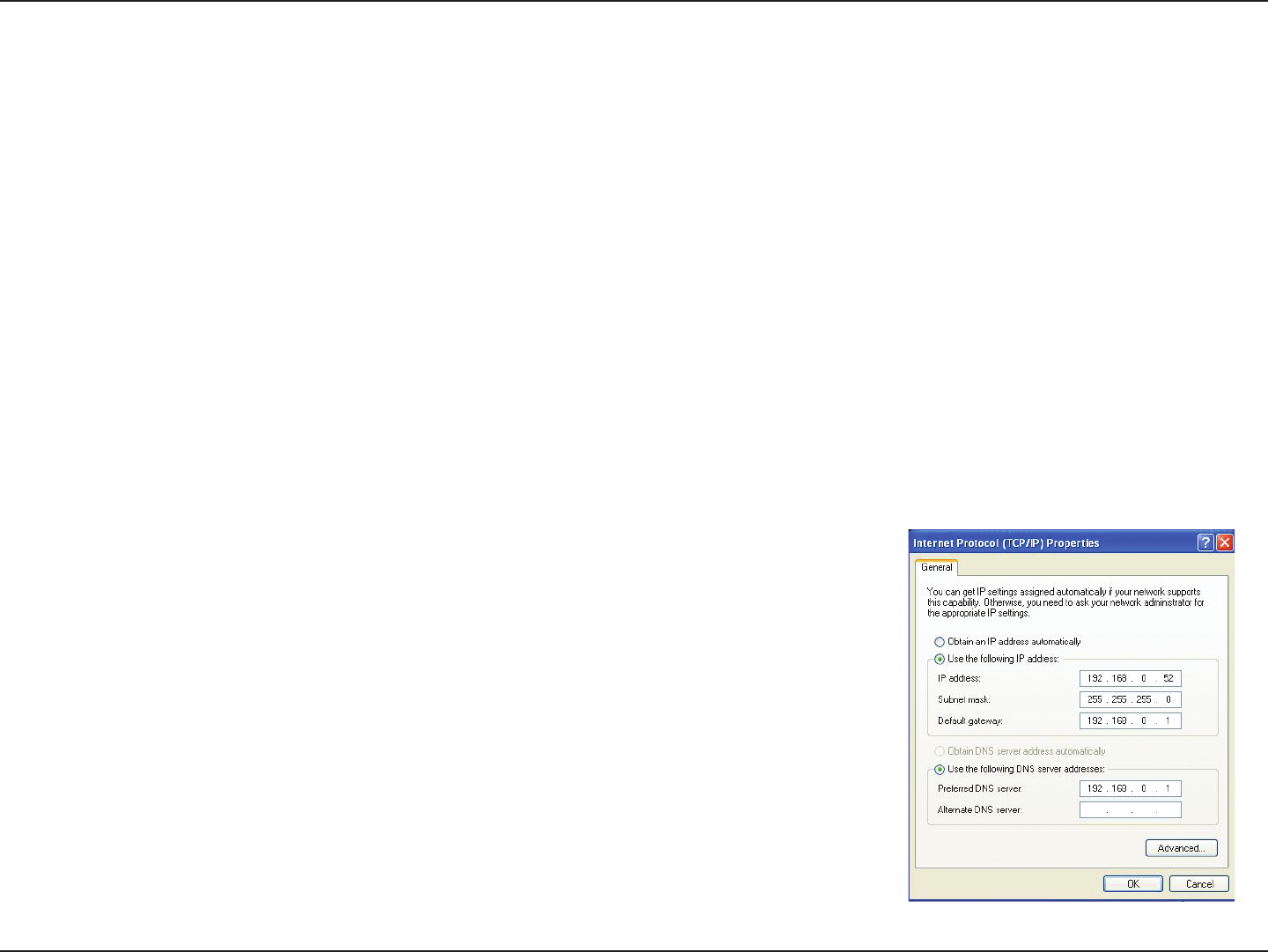
84D-Link DCS-3415 User Manual
Appendix B - Networking Basics
Statically Assign an IP address
If you are not using a DHCP capable gateway/access point, or you need to assign a static IP address, please follow
the steps below:
Step 1
Windows Vista
®
- Click on Start > Control Panel > Network and Internet > Network and Sharing Center > Manage
Network Connections.
Windows
®
XP - Click on Start > Control Panel > Network Connections.
Step 2
Right-click on the Local Area Connection which represents your D-Link network adapter and select Properties.
Step 3
Highlight Internet Protocol (TCP/IP) and click Properties.
Step 4
Click Use the following IP address and enter an IP address that is on the same subnet
as your network or the LAN IP address on your access point.
Example: If the network camera’s LAN IP address is 192.168.0.1, make your IP
address 192.168.0.X where X is a number between 2 and 99. Make sure that the
number you choose is not in use on the network. Set Default Gateway the same
as the LAN IP address of your access point (192.168.0.1).
Set Primary DNS the same as the LAN IP address of your access point (192.168.0.1).
The Secondary DNS is not needed or you may enter a DNS server from your
ISP.
Step 5
Click OK to save your settings.