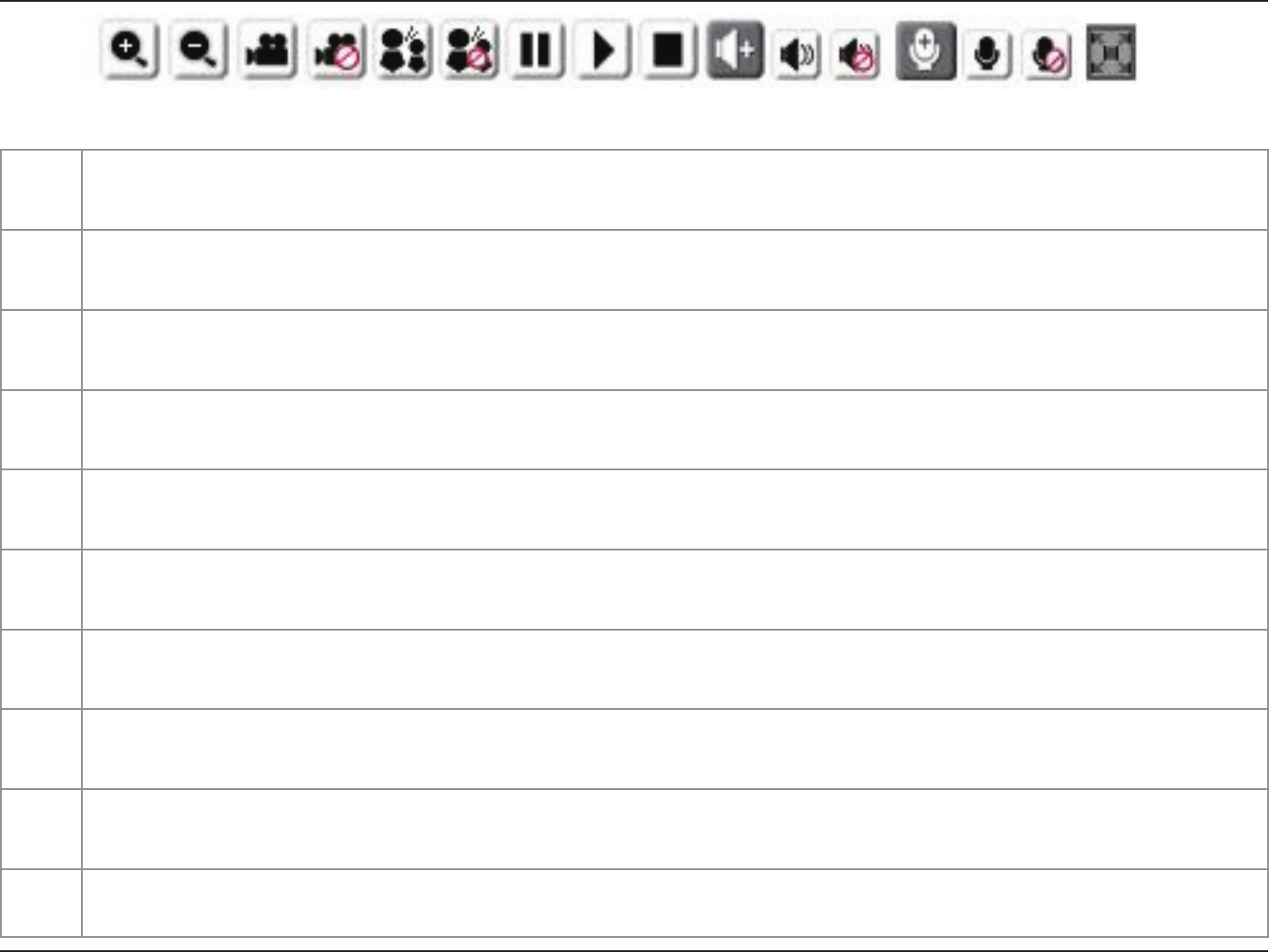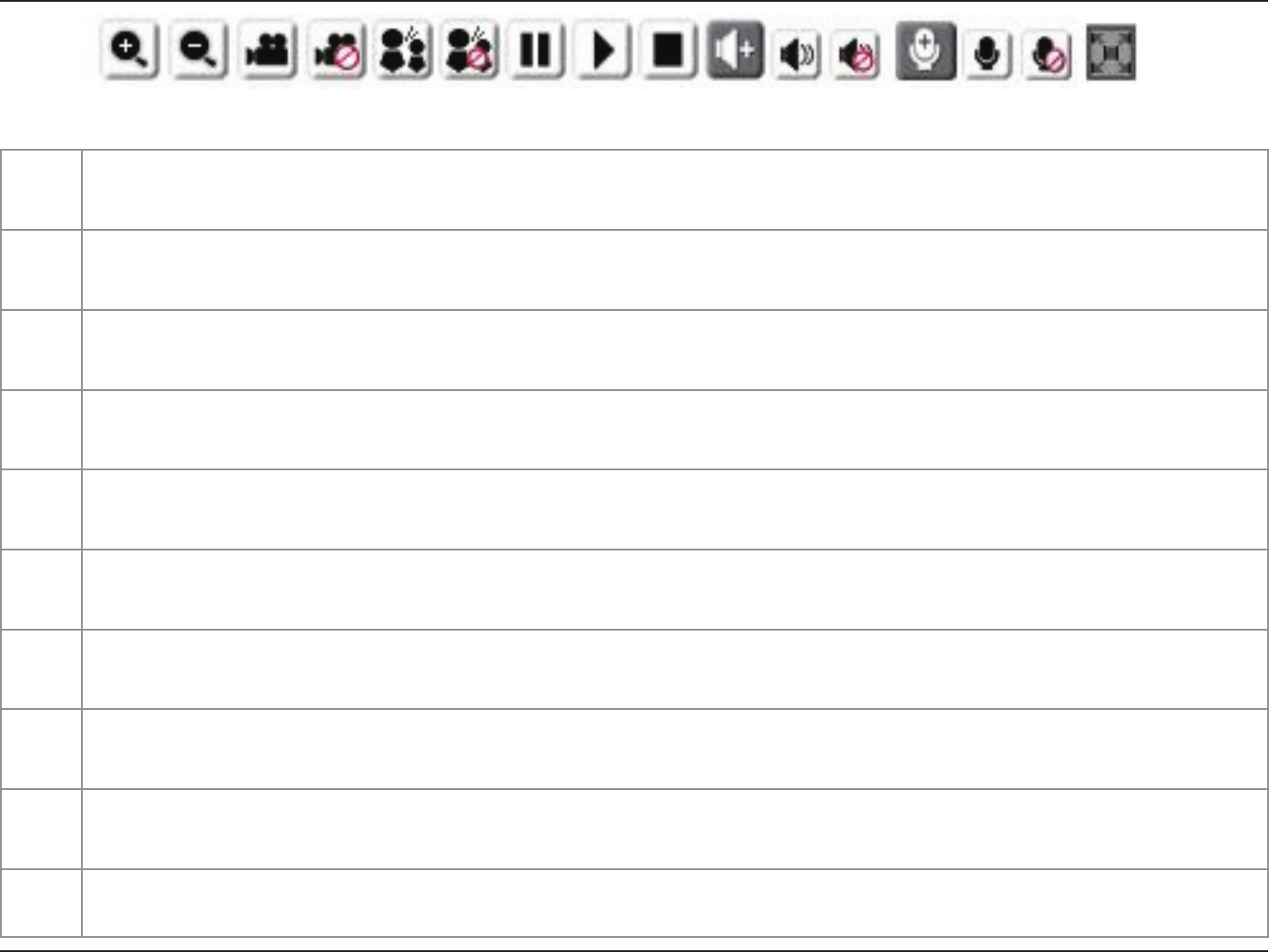
30D-Link DCS-6111 User Manual
Section 3 - Conguration
1/2
Digital Zoom - Refer to the previous page for more information.
3/4
Start/Stop Recording - Click (#3) to start recording. Video clips will be recorded in MP4 format to your computer. Press the button again
(#4) to stop recording. If you close your web browser, the video will stop recording.
5/6
Talk/Stop Talk - Click this button (#5) to talk to people around the Network Camera if there is an external speaker connected to the
camera and you have a microphone connected to your computer. Press the icon again (#6) to stop talking or disable this function.
7/8
Resume/Pause - Click this button (#8) to start or resume the transmission of video streaming. Click the button again (#7), the video will
pause.
9
Stop - Click to stop the transmission of video streaming. Click the resume button (#8) to begin streaming.
10
Speaker Volume - When the mute function is not active, move the slider bar to adjust the volume of the speakers that are connected to
your network camera.
11/12
Speaker Mute/Unmute - Click (#12) to mute the external speaker that is connected to the network camera. Press again (#11) to unmute
the speaker.
13
Microphone Level - When the mute function is not active, move the slider bar to adjust the level of the microphone that is connected to
your network camera (external).
14/15
Microphone Mute/Unmute - Click (#15) to turn off the microphone (external) that is connected to your network camera. Press again (#14)
to turn the microphone back on.
16
Full screen: To enlarge the video to full screen.
12345678910111213141516