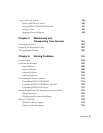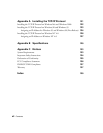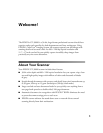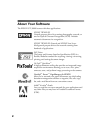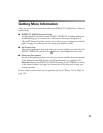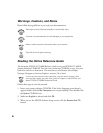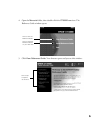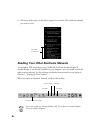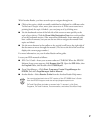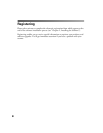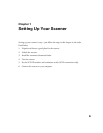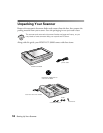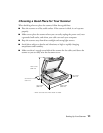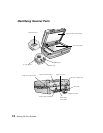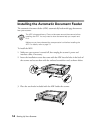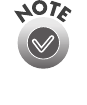
7
With Acrobat Reader, you have several ways to navigate through text:
■
Click on hot topics, which are usually underlined or displayed in a different color.
To find out if a topic is hot, move your cursor over it. If the cursor turns into a
pointing hand, the topic is linked—you can jump to it by clicking once.
■
Use the bookmark section of the left side of the screen to move quickly to the
topic of your choice. Click the
Show/Hide Navigation Pane
icon on the toolbar
to see the bookmark section, if the manual has bookmarks. Some manuals only
have a table of contents, but you can also use this to navigate the manual if the
topics are linked.
■
Use the arrow buttons in the toolbar or the vertical scroll bar on the right side of
the document to move through the manual. (The box to the left of the scroll bar
displays the current page number.)
For more information, see your Acrobat Reader online guide.
Locate your PDF manuals as follows:
■
ISIS User’s Guide—Insert your scanner software CD-ROM. When the EPSON
Software Setup screen appears, click
Browse this CD
. Open the
ISIS
folder, then
the
English
folder, then double-click
GT30000.pdf
.
■
Presto! PageManager—Click
Start
,
Programs
,
Presto! PageManager for
EPSON
, and select
PageManager User’s Manual
.
■
Acrobat Reader—Select
Reader Guide
from the Acrobat Reader Help menu.
You can download and view a PDF version of the GT-30000 User’s Guide
from the EPSON support web site at http://support.epson.com.
PixTools QuickScan includes on-screen help. To access it, click Start,
Programs, PixTools Products, Documentation, and select QuickScan Help.