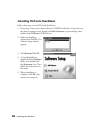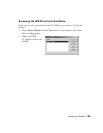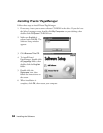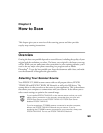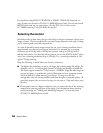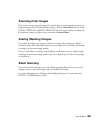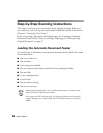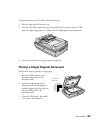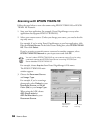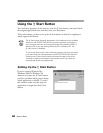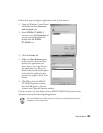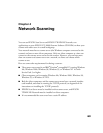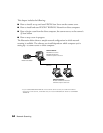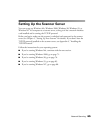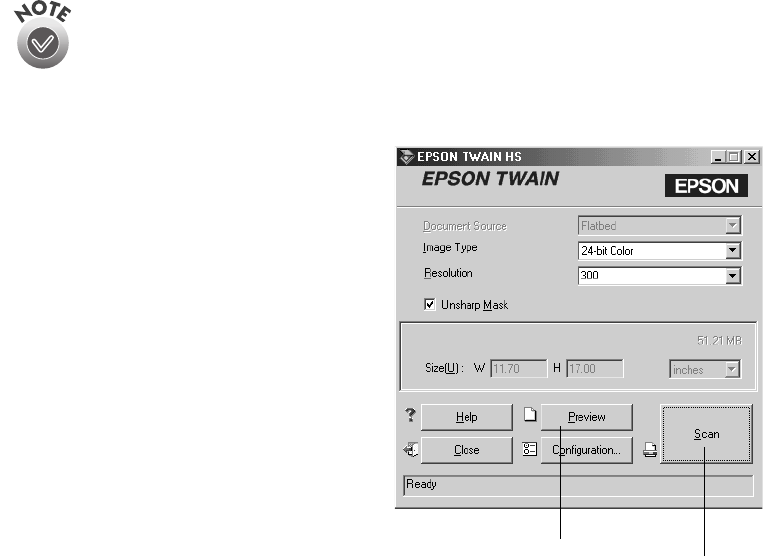
58
How to Scan
Scanning with EPSON TWAIN HS
Follow the steps below to scan a document using EPSON TWAIN HS or EPSON
TWAIN HS Network:
1. Start your host application (for example, Presto! PageManager or any other
application that supports EPSON TWAIN HS).
2. Select your scanner source. (Unless you change your source, you need to do this
step only once.)
For example, if you’re using Presto! PageManager as your host application, click
File
, then
Select Source
. In the Select Source dialog box, select
EPSON TWAIN
HS
. Then click
Select
.
If you’re accessing a network scanner connected to another computer, select
EPSON TWAIN HS Network
as your input source and click
OK
.
You can’t select EPSON TWAIN HS as your scanner source if you’re using
a network scanner and EPSON Scan Server is running. EPSON Scan
Server disables EPSON TWAIN HS.
For example, choose
Acquire
from Presto! PageManager’s File menu.
The EPSON TWAIN HS main
window appears.
3. Choose the
Document Source
and
Image Type
.
For example, if you’re scanning a
photograph, select
Flatbed
as your
Document Source
and
24-bit
Color (Std)
as your
Image Type
.
When using the ADF, choose
ADF-Single-sided
or
ADF-Double-sided
as your
Document Source
.
click to start
scanning
click to display
a preview of
the image