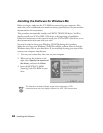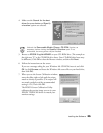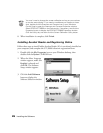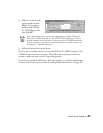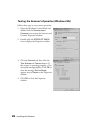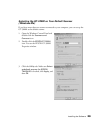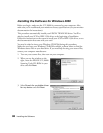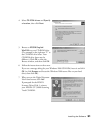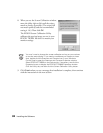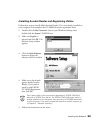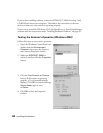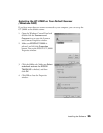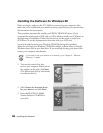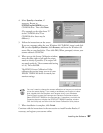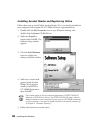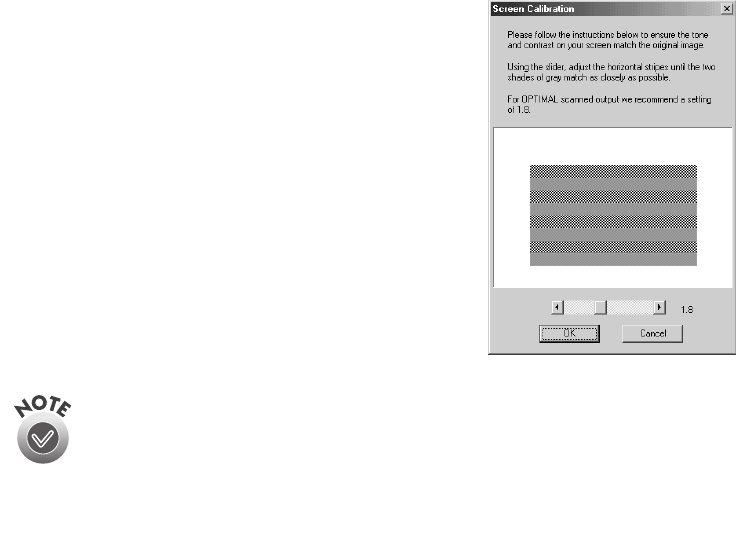
32
Installing the Software
8. When you see the Screen Calibration window,
move the slider right or left until the stripes
match as closely as possible. (The stripes will
not match perfectly and the recommended
setting is 1.8.) Then click
OK
.
The EPSON Screen Calibration Utility
calibrates the preview image you see in your
EPSON TWAIN HS driver to match your
monitor settings.
You won’t need to change the screen calibration as long as you continue
to use the same display. If you need to recalibrate your screen at a later
time, double-click the Scanners and Cameras icon in your Windows
Control Panel to open the Scanners and Cameras Properties window.
Select EPSON GT-30000 on the Devices tab, if necessary, and click the
Properties button to display the EPSON GT-30000 Properties window.
Click the Utility tab, and then click the Screen Calibration Utility button.
9. Click
Finish
when you see a message that installation is complete, then continue
with the instructions in the next section.