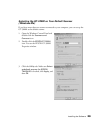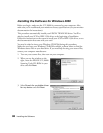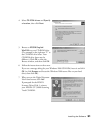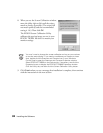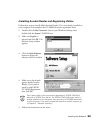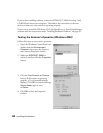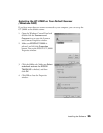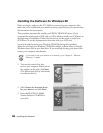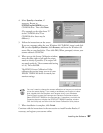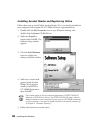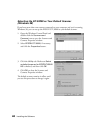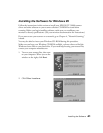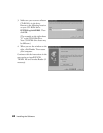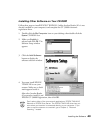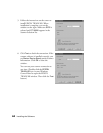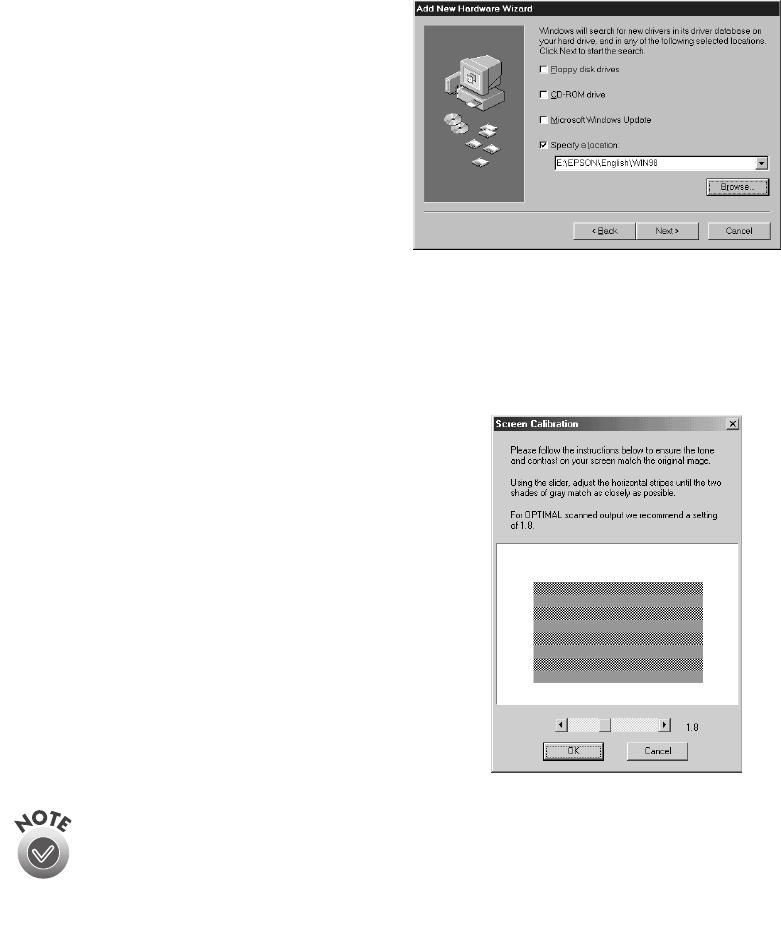
Installing the Software
37
4. Select
Specify a location
, if
necessary. Browse to
EPSON\English\WIN98
on your
CD-ROM drive. Then click
Next
.
(The example on the right shows “E”
as the CD-ROM drive. Your
CD-ROM drive letter may be
different.)
5. Follow the instructions on the screen.
If you see a message asking for your Windows 98 CD-ROM, insert it and click
OK
(or select
Specify a location
, click
Browse
, and locate the Windows 98
source files on your hard drive. Then click
OK
.) When prompted, reinsert your
scanner software CD-ROM.
6. When you see the Screen Calibration window,
move the slider right or left until the stripes
match as closely as possible. (The stripes will
not match perfectly. The recommended setting
is 1.8.) Then click
OK
.
The EPSON Screen Calibration Utility
calibrates the preview image you see in your
EPSON TWAIN HS driver to match your
monitor settings.
You won’t need to change the screen calibration as long as you continue
to use the same display. If you need to recalibrate your screen at a later
time, double-click the Scanners and Cameras icon in your Windows
Control Panel to open the Scanners and Cameras Properties window.
Select EPSON GT-30000 on the Devices tab, if necessary, and click the
Properties button to display the EPSON GT-30000 Properties window.
Click the Utility tab, and then click the Screen Calibration Utility button.
7. When installation is complete, click
Finish
.
Continue with the instructions in the next section to install Acrobat Reader, if
necessary, and register your scanner online.