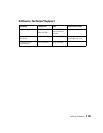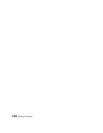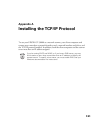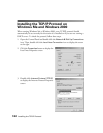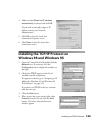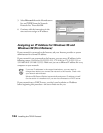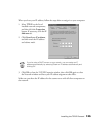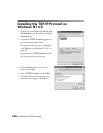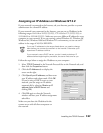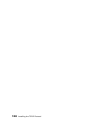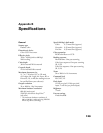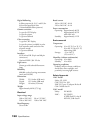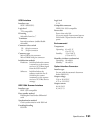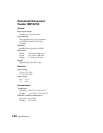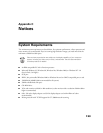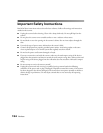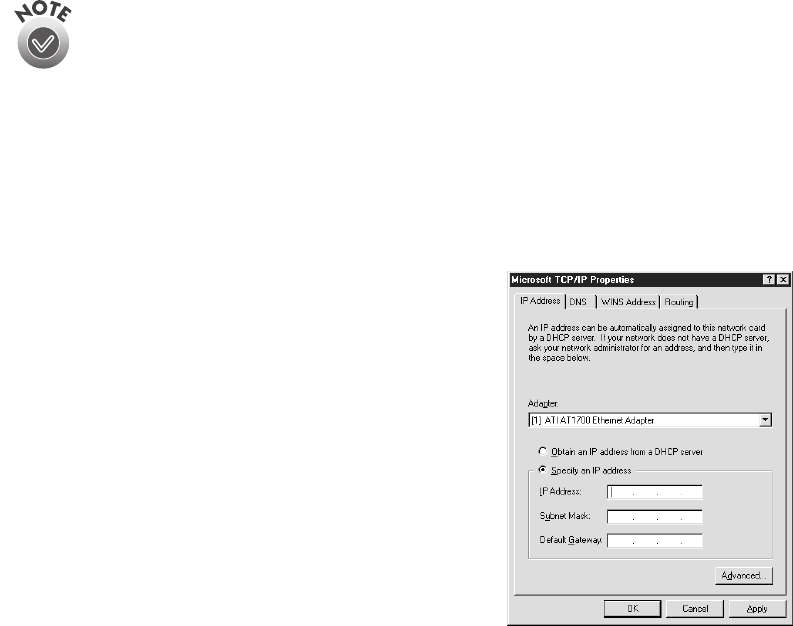
Installing the TCP/IP Protocol
127
Assigning an IP Address on Windows NT 4.0
If your network is connected to the Internet, ask your Internet provider or system
administrator for a formal IP address.
If your network is not connected to the Internet, you can use an IP address in the
following ranges: 10.0.0.0 to 10.255.255.255, 172.16.0.0 to 172.31.255.255, or
192.168.0.0 to 192.168.255.255. Make sure you use a different IP address for every
computer on your network. If you are running a mixed Windows 95, Windows 98,
Windows Me, Windows 2000 and Windows NT environment, you can use an IP
address in the range of 169.254.XXX.XXX.
If you use IP addresses in the ranges listed above, you need to change
them before you connect the network to the Internet. Otherwise you’ll
experience IP address conflicts.
If your network uses a DHCP server, you don’t need to obtain an IP
address before beginning this procedure; the server finds one for you.
Follow the steps below to assign the IP address to your computer:
1. Select
TCP/IP Protocol
in the Network Protocols list on the Protocols tab, and
then click the
Properties
button.
2. Click the
IP Address
tab to display the
screen on the right.
3. Click
Specify an IP address
, and then enter
your IP address and subnet mask. Click
OK
.
(If you’re using a DHCP server on your
network, you can assign an IP address
automatically by selecting
Obtain an IP
address from a DHCP server
and
clicking
OK
.)
4. Click
OK
again to close the Network
window and have your IP address assignment
take effect.
Make sure you share the IP address for the
scanner server with all client computers on
the network.