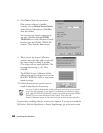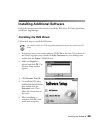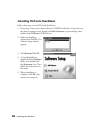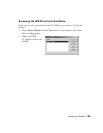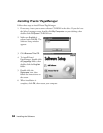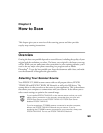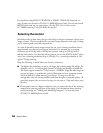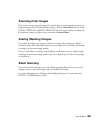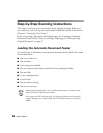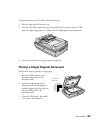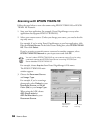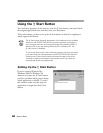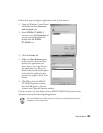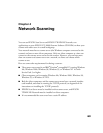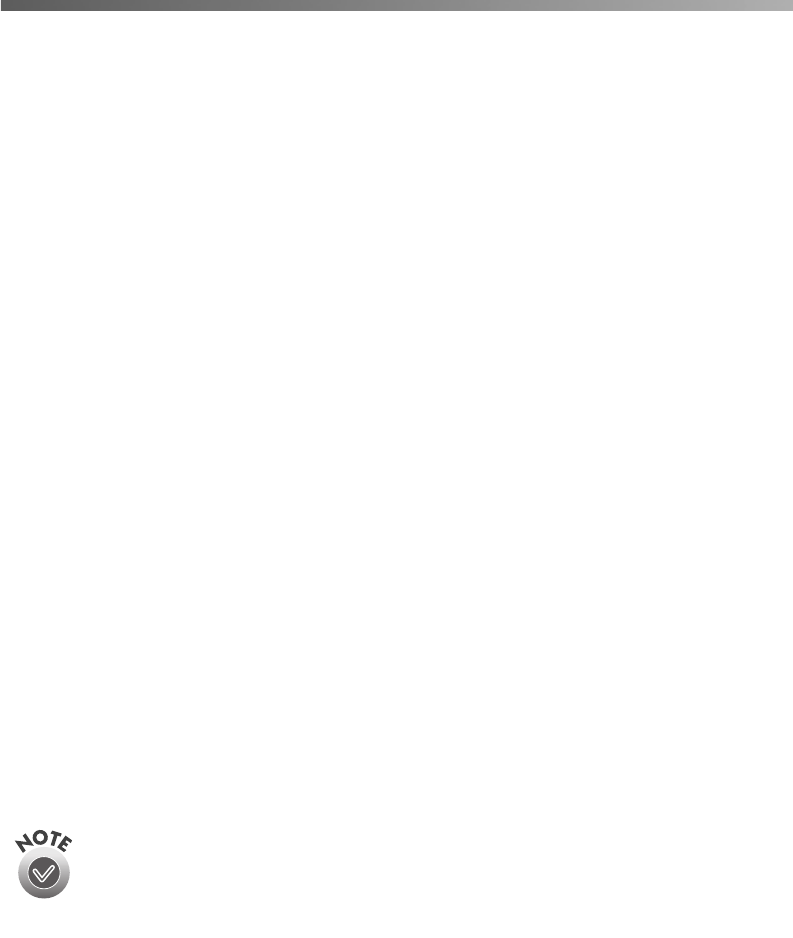
56
How to Scan
Step-by-Step Scanning Instructions
This section contains step-by-step instructions for scanning an image. Before you
scan, make sure you’ve set up your scanner and installed the software as described in
Chapter 1, “Setting Up Your Scanner.”
If you are scanning a document with multiple pages, see “Loading the Automatic
Document Feeder” below. If you are scanning a single page, see “Placing a Single
Original Document” on page 57.
Loading the Automatic Document Feeder
You can load up to 100 sheets in the automatic document feeder (ADF). First, make
sure the document:
■
Has no wet ink on it.
■
Has no holes.
■
Is not ripped or wrinkled.
■
Has no staples or other objects attached that may damage the feeder.
■
Has no folds.
■
Is not a multipart form.
■
Is not bound.
■
Has no carbon coating.
■
Has no cut-out areas.
When scanning high-quality color or halftone documents, it’s best to open
the ADF and scan documents manually.
Don’t open the ADF while scanning. You’ll get an option error and possibly
a paper feeding error. Always close the ADF before scanning or using the
feeder.