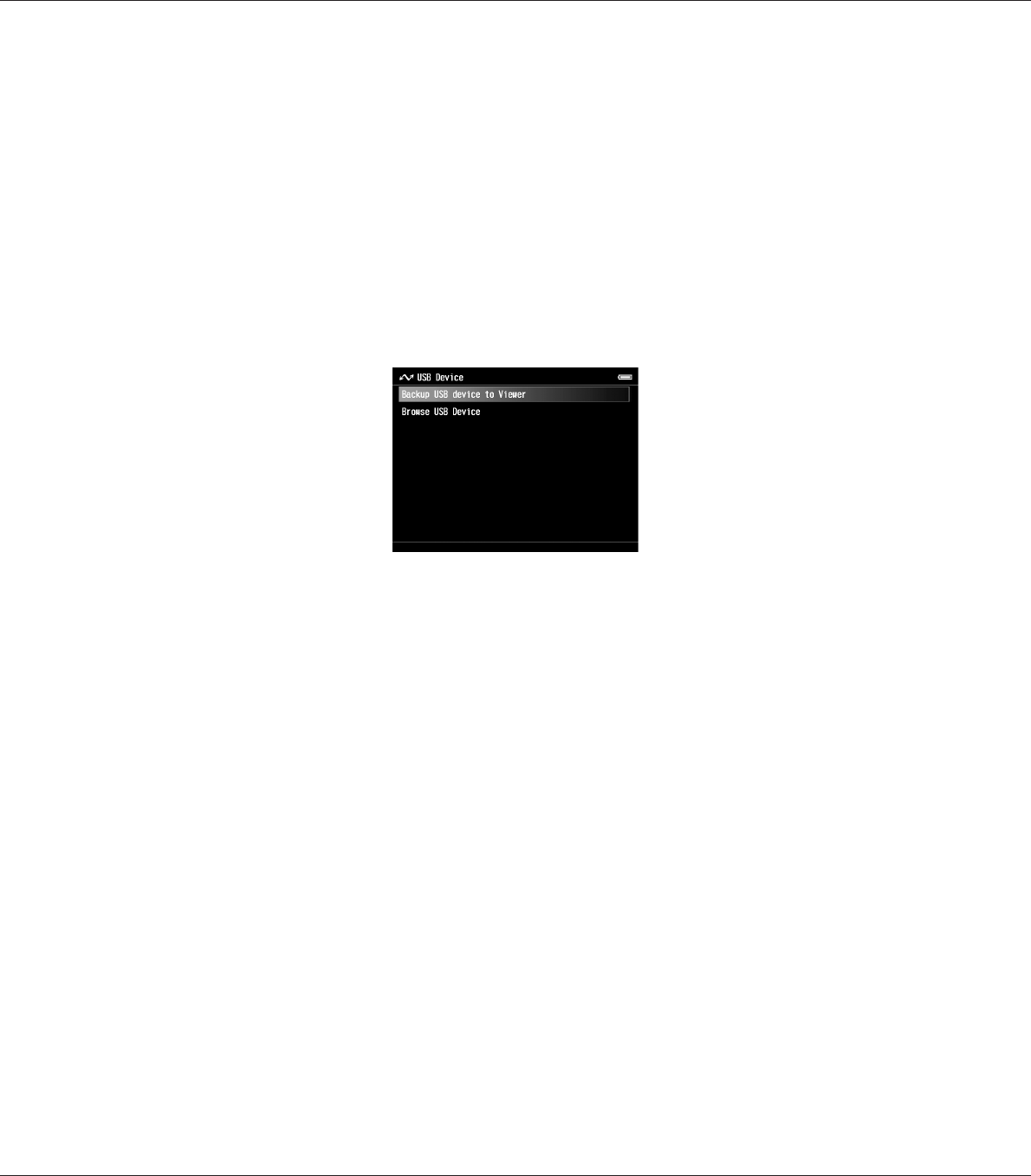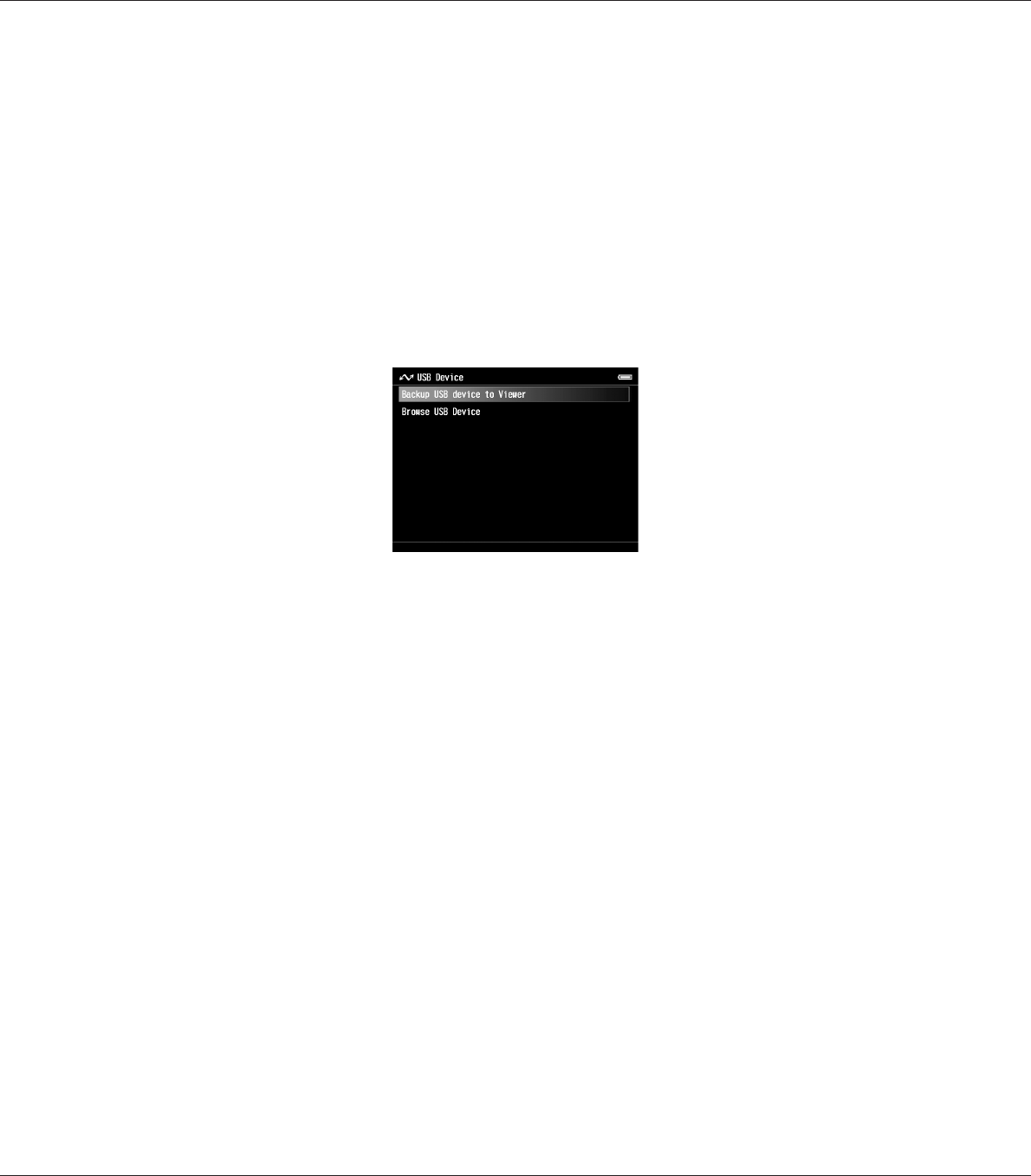
Copying all data
When a USB device, such as a digital camera, containing a DCIM folder is connected, you can copy
all of the data to the viewer. You cannot copy all of the data from a USB device that does not contain
a DCIM folder in the root folder.
1. Select USB Device on the Home screen using the Up or Down key, then press the OK key.
2. Select Connect to USB device using the Up or Down key, then press the OK key.
3. Select Backup USB device to Viewer using the Up or Down key, then press the OK key.
Note:
❏ When backing up USB device data to the viewer, you can make settings to only transfer data that
has not been previously backed up, and to automatically delete data in the USB device after the
backup is complete. From the Home screen, select Setting - Backup Settings. For details, see
"Changing the Viewer Settings" on page 83.
❏ 1 GB of data may take approximately 3 minutes or more to copy, depending on the USB device you
use.
Checking the copied data on the viewer
Follow steps 1 and 2 of "Checking the copied data on the viewer" on page 32.
Copying particular data
When you want to copy specific data from a digital camera or from a USB device that does not contain
a DCIM folder, you can copy data to the viewer by following the procedure below.
1. Select USB Device on the Home screen using the Up or Down key, then press the OK key.
R41A0K180 User’s Guide
Transferring Data to the Viewer 35